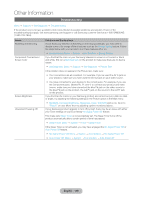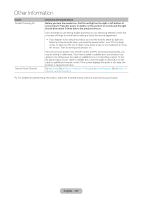Samsung T27B750ND User Manual Ver.1.0 (English) - Page 141
English - 141, Issues, Solutions and Explanations
 |
View all Samsung T27B750ND manuals
Add to My Manuals
Save this manual to your list of manuals |
Page 141 highlights
Other Information Issues Solutions and Explanations The PIP menu is not available. PIP functionality is only available when you are using an HDMI, or Component source. POP (product's internal banner ad) appears on the screen. Select Home Use under Setup mode. For details, refer to the Setup Feature. ✎✎Watch these troubleshooting on video at www.samsung.com/spsn. ✎✎Some functions and pictures shown in this manual are available on specific models only. ✎✎To keep your product in optimum condition, upgrade to the latest firmware on the Samsung web site by USB (samsung.com → Support → Downloads). The product won't turn on. Make sure the AC power cord is securely plugged in to the wall outlet and the product. Make sure the wall outlet is working. Try pressing the P button on the product to make sure the problem is not the remote. If the product turns on, refer to "Remote control does not work" below. There is no picture/video. Check the cable connections. Remove and reconnect all cables connected to the product and external devices. Set the video outputs of your external devices (Cable/Sat Box, DVD, Blu-ray etc) to match the product's input connections. For example, if an external device's output is HDMI, it should be connected to an HDMI input on the product. Make sure your connected devices are powered on. Be sure to select the correct input source Reboot the connected device by unplugging it, and then reconnecting the device's power cable. The remote control does not Replace the remote control batteries. Make sure the batteries are installed with their work. poles (+/-) in the correct direction. Clean the sensor's transmission window on the remote. Try pointing the remote directly at the product from 5~6 feet away. The cable/set top box remote control doesn't turn the product on or off, or adjust the volume. Program the Cable/Set remote control to operate the product. Refer to the Cable/SetTop-Box user manual for the SAMSUNG TV code. English - 141