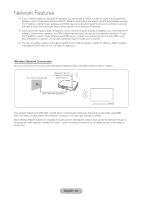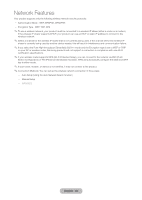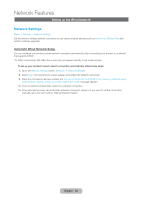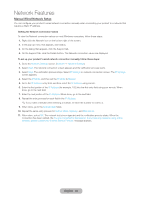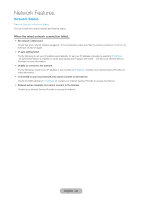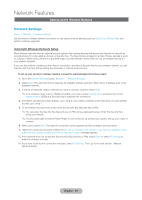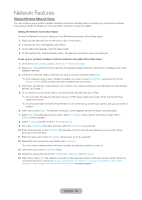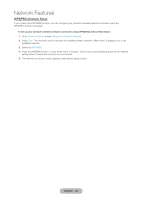Samsung T27B750ND User Manual Ver.1.0 (English) - Page 64
Setting up the Wired Network, Automatic Wired Network Setup
 |
View all Samsung T27B750ND manuals
Add to My Manuals
Save this manual to your list of manuals |
Page 64 highlights
Network Features Setting up the Wired Network Network Settings Menu → Network → Network Settings Set the wired or wireless network connection to use various Internet services such as Smart Hub, AllShare Play and perform software upgrades. Automatic Wired Network Setup You can configure your product's wired network connection automatically when connecting your product to a network that supports DHCP. ✎✎When connecting LAN cable, the screen pop-up appears directly to set wired network. To set up your product's wired network connection automatically, follow these steps: 1. Go to the Network Settings screen. (Network → Network Settings) 2. Select Start. The network test screen appears and verifies the network connection. 3. When the connection has been verified, the You are connected to the Internet. If you have any problems using online services, please contact your Internet Service Provider. message appears. ✎✎If the connection process fails, check the LAN port connection. ✎✎If the automatic process cannot find the network connection values or if you want to set the connection manually, go to the next section, "Manual Network Setup." English - 64