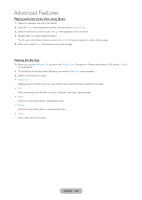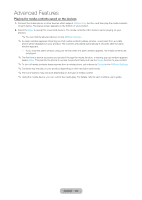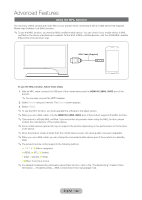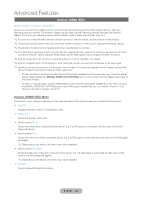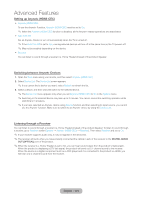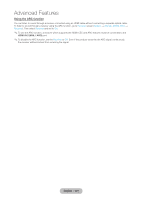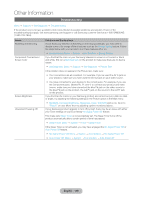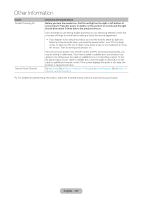Samsung T27B750ND User Manual Ver.1.0 (English) - Page 134
Setting up Anynet+ HDMI-CEC, Switching between Anynet+ Devices, Listening through a Receiver
 |
View all Samsung T27B750ND manuals
Add to My Manuals
Save this manual to your list of manuals |
Page 134 highlights
Advanced Features Setting up Anynet+ (HDMI-CEC) •• Anynet+ (HDMI-CEC) To use the Anynet+ Function, Anynet+ (HDMI-CEC) must be set to On. ✎✎When the Anynet+ (HDMI-CEC) function is disabled, all the Anynet+ related operations are deactivated •• Auto Turn Off Set an Anynet+ Device to turn off automatically when the TV is turned off. ✎✎If the Auto Turn Off is set to Yes, running external devices will turn off at the same time as the TV powers off. ✎✎May not be enabled depending on the device. •• Receiver You can listen to sound through a receiver (i.e. Home Theater) instead of the product Speaker. Switching between Anynet+ Devices 1. Open the Tools menu using your remote, and then select Anynet+ (HDMI-CEC). 2. Select Device List. The Device List screen appears. ✎✎If you cannot find a device you want, select Refresh to refresh the list. 3. Select a device, and then wait until switch to the selected device. ✎✎The Device List menu appears only when you set Anynet+ (HDMI-CEC) to On in the System menu. ✎✎Switching to the selected device may take up to 2 minutes. You cannot cancel the switching operation while switching is in progress. ✎✎If you have selected an Anynet+ device using Source function and then selecting its input source, you cannot use the Anynet+ function. Make sure to switch to an Anynet+ device by using the Device List. Listening through a Receiver You can listen to sound through a receiver (i.e. Home Theater) instead of the product Speaker. To listen to sound through a receiver, go to Receiver screen (System → Anynet+ (HDMI-CEC) → Receiver). Then select Receiver and set to On. ✎✎If your receiver supports audio only, it may not appear in the device list. ✎✎The receiver will work when you have properly connected the optical in jack of the receiver to the DIGITAL AUDIO OUT (OPTICAL) port of the product. ✎✎When the receiver (i.e. Home Theater) is set to On, you can hear sound output from the product's Optical jack. When the product is displaying a DTV (air) signal, the product will send out 5.1 channel sound to the receiver. When the source is a digital component such as a DVD player and it is connected to the product via HDMI, you will hear only 2 channel sound from the receiver. English - 134