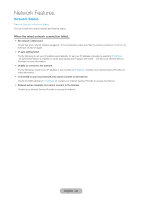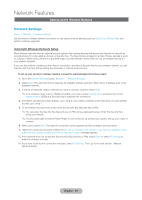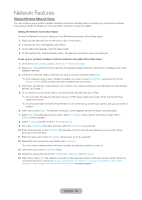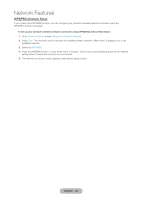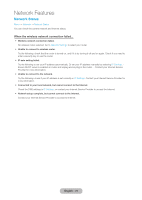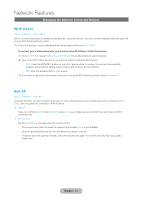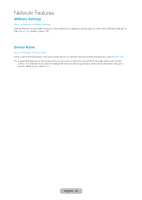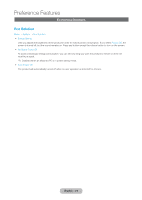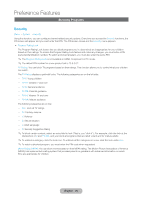Samsung T27B750ND User Manual Ver.1.0 (English) - Page 71
Managing the Network Connected Devices
 |
View all Samsung T27B750ND manuals
Add to My Manuals
Save this manual to your list of manuals |
Page 71 highlights
Network Features Managing the Network Connected Devices Wi-Fi Direct Menu → Network → Wi-Fi Direct Set to connect the product to wireless mobile devices. Using this function, you can connect wireless mobile devices with your product directly without a router. ✎✎To use this function, your mobile device should be supported by the Wi-Fi Direct. To connect your mobile device with your product using Wi-Fi Direct, follow these steps: 1. Go to Wi-Fi Direct screen (Network → Wi-Fi Direct). The product starts to search devices. 2. Turn on the Wi-Fi Direct function on your device. Select the desired Wi-Fi device. -- PBC: Press the WPS(PBC) button on your Wi-Fi device within 2 minutes. Your product automatically acquires all the network setting values it needs and connects to your network. -- PIN: Input the displayed PIN on your device. ✎✎If you want to disconnect the device, select the connected Wi-Fi device, and then select Disconnect. Soft AP Menu → Network → Soft AP Using this function, you can connect the product on your mobile devices if your mobile devices do not support Wi-Fi Direct. Set the options for connection of Wi-Fi device. •• Soft AP Turns on or off the Soft AP. When Soft AP is set to On, your mobile devices can find the product name in Wi-Fi connection list. •• Security key Set the Security key manually using the remote control. -- If the security key does not meet the required digit number, Done is not available. -- Input the generated security key into the device you want to connect. -- If network does not operate normally, check the security key again. An incorrect security key may cause a malfunction. English - 71