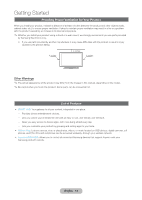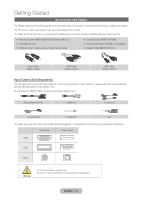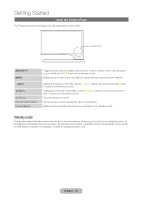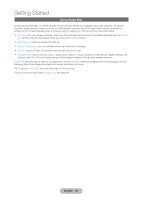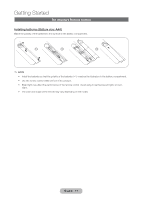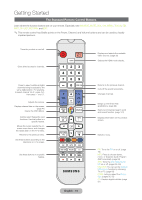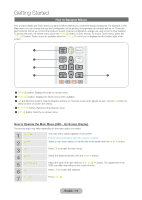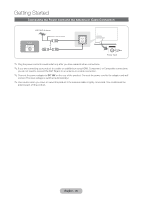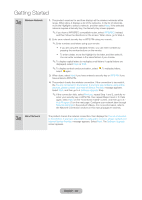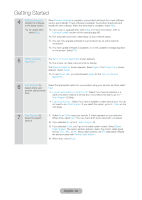Samsung T27B750ND User Manual Ver.1.0 (English) - Page 18
The Standard Remote Control Buttons, English - 18 - tv
 |
View all Samsung T27B750ND manuals
Add to My Manuals
Save this manual to your list of manuals |
Page 18 highlights
Getting Started The Standard Remote Control Buttons Learn where the function buttons are on your remote. Especially note SOURCE, MUTE, VOL, CH, MENU, TOOLS, E, INFO, CH LIST, RETURN, and EXIT. ✎✎This remote control has Braille points on the Power, Channel, and Volume buttons and can be used by visually impaired persons. Turns the product on and off. Gives direct access to channels. SOURCE HDMI Displays and selects the available video sources. (page 30) Selects the HDMI mode directly. Press to select additional digital channels being broadcast by the same digital station. For example, to select channel '54-3', press '54', then press '-' and '3'. Adjusts the volume. Displays channel lists on the screen. (page 47) Opens the OSD (Menu). Quickly select frequently used functions. Use this button in a specific feature. Moves the cursor, selects the onscreen menu items, and changes the values seen on the TV's menu. Returns to the previous menu. Use these buttons according to the directions on TV's screen. Use these buttons in a specific feature. PRE-CH MUTE M CH LIST MENU SEARCH TOOLS INFO RETURN EXIT BCD PIP MTS USB HUB P.SIZE SRS CC ll ll English - 18 Returns to the previous channel. Cuts off the sound temporarily. Changes channels. Brings up the Smart Hub applications. (page 89) Starts recommended search word and search function. (page 101) Displays information on the product screen. Exits the menu. PIP: Turns the PIP on or off. (page 79) MTS: Press to choose stereo, mono, or Separate Audio Program (SAP broadcast). (page 59) SRS: Turns the SRS TruSurround HD on or off. (pages 39, 59) USB HUB: You can set the Connect USB Hub to function by choosing TV or PC. (page 83) P.SIZE: Lets you select the Picture Size. (pages 35, 53) CC: Displays digital subtitles. (page 81)