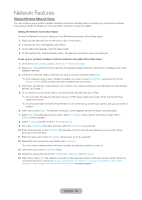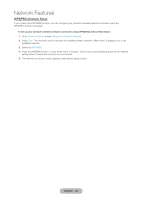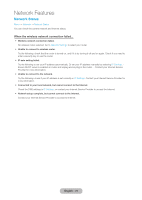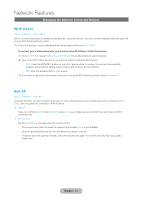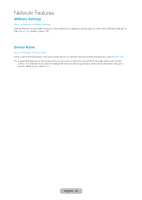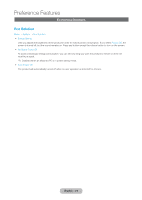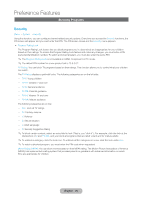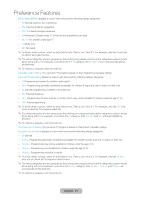Samsung T27B750ND User Manual Ver.1.0 (English) - Page 73
Preference Features, Setting the Time
 |
View all Samsung T27B750ND manuals
Add to My Manuals
Save this manual to your list of manuals |
Page 73 highlights
Preference Features Setting the Time Time Menu → System → Time ✎✎The time you set will appear when you press the INFO` button. •• Clock Set the clock to use the various timer features of the product. ✎✎If you disconnect the power cord, you have to set the clock again. To set the clock, follow these steps: 1. Go to Clock screen (System → Time → Clock). 2. Select Auto or Manual. ŒŒ If you selected Auto: The product will automatically download the correct time from a digital channel. -- Select Time Zone, and then select your Time Zone. -- Select DST (Daylight Savings Time). Select On if you want to turn the DST adjustment on and off manually. Select Off to turn off the DST adjustment. ✎✎DST and Time Zone function are only available when the Clock Mode is set to Auto. ŒŒ If you selected Manual: -- The Clock Set screen appears. Set the Date and Time manually. You can set the current date and time using your remote. ✎✎Available only when Clock Mode is set to Manual. •• Sleep Timer Automatically shuts off the product after a preset period of time. (30, 60, 90, 120, 150 and 180 minutes). ✎✎Select a period of time using your remote. To cancel the Sleep Timer, select Off. English - 73