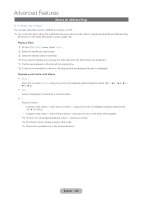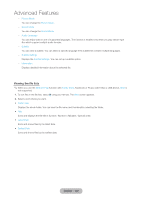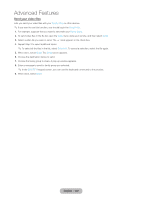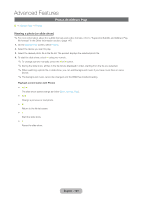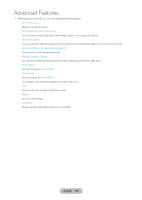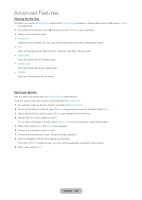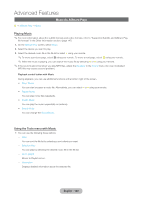Samsung T27B750ND User Manual Ver.1.0 (English) - Page 123
Send your video files, English - 123
 |
View all Samsung T27B750ND manuals
Add to My Manuals
Save this manual to your list of manuals |
Page 123 highlights
Advanced Features Send your video files Lets you send your video files with your Family Story or other devices. ✎✎If you want to use this function, you should log in the Smart Hub. 1. For example, suppose that you want to send with your Family Story. 2. To send video files in the file list, open the Tools menu using your remote, and then select Send. 3. Select a video file you want to send. The c mark appears in the check box. 4. Repeat Step 3 to select additional tracks. ✎✎To select all the files in the list, select Select All. To cancel a selection, select the file again. 5. When done, select Send. The Send screen appears. 6. Choose the destination device to send. 7. Choose the family group to share. A pop-up window appears. 8. Enter a message to send to family group you selected. ✎✎In the QWERTY keypad screen, you can use the keyboard connected to the product. 9. When done, select Send. English - 123