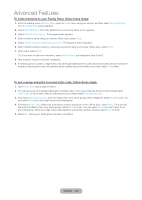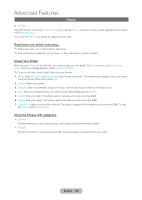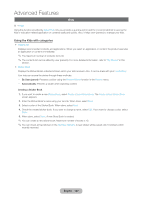Samsung T27B750ND User Manual Ver.1.0 (English) - Page 110
Web Browser, English - 110
 |
View all Samsung T27B750ND manuals
Add to My Manuals
Save this manual to your list of manuals |
Page 110 highlights
Advanced Features Web Browser ™ → Web Browser (May not be available, depending on your country.) Using this function provided by the Smart Hub, you can surf the Internet on your product. 1. On the Smart Hub screen, select Web Browser. The Web Browser screen appears. 2. Surf the Internet in the same way as on a PC. Using the colored and function buttons with the Web Browser •• b Control Panel Shows or hides the control panel in the top of the screen. •• { Link Browsing / Pointer Browsing You can change the cursor to Link Browsing mode or Pointer Browsing mode. •• } PIP Turns PIP on or off. With PIP on, you can watch TV while using the Web Browser. •• T Tools Displays the Tools menu. Control Panel: Shows or hides the control panel in the top of the screen. Link Browsing / Pointer Browsing: You can change the cursor to Link Browsing mode or Pointer Browsing mode. PIP: Turns PIP on or off. Add to Bookmark: Add to current page to the Bookmarks. Enable Grabbing / Disable Grabbing: You can move to the direction you want a current web page. To move a web page, select a web page. Then move to direction you wish using your remote. ✎✎Available only when cursor is set to Pointer Browsing. •• πµ Scroll up/down You can scroll the page up or down. ✎✎Available only when cursor is set to Link Browsing. •• R Return Close the Web Browser. English - 110