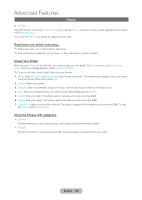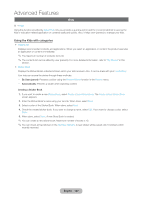Samsung T27B750ND User Manual Ver.1.0 (English) - Page 111
Using the Control Panel with Web Browser, English - 111
 |
View all Samsung T27B750ND manuals
Add to My Manuals
Save this manual to your list of manuals |
Page 111 highlights
Advanced Features Using the Control Panel with Web Browser The Web Browser has a series of icons across the top of the screen. With these icons, you can easily use the Web Browser. The icons are described below, starting with the icon on the far left of the screen. •• Back Moves to the previous web page. ✎✎If there is no saved previous web page, this icon will not work. •• Forward Moves to the next web page if there are saved URLs. ✎✎If there is no saved next web page, this icon will not work. •• Refresh / Stop Refreshes the current page or stops the current connection from loading. •• Home Page Goes to the URL you specified as your the home page. •• Zoom You can select a zoom level of 50%, 75%, 100%, 125%, 150%, 200%, 300% and Fit to screen. •• Bookmarks Displays the Bookmarks screen. You can set the current page as a bookmark or select a favorite page to visit from the bookmark list. You can also sort by Date, Name, or Times Visited. To sort, select the Sort. When you select Enter URL, you can enter in a new URL address directly using your remote. When you highlight a page, the Option appears on the right. In the Option pop-up, you can edit the selected page or delete the selected page from bookmark list. Using the Tools menu with Bookmarks •• Delete All Delete all bookmark lists. •• Add to Bookmark Sets the current page as a bookmark. •• Import bookmarks You can import a bookmark file saved in the other device like a PC. •• Export bookmarks You can export a bookmark file from your product to the other device connected your product. •• History Displays the History screen. You can select a web page to visit in the History list. You can also sort by Date, Name, or Times Visited. To sort, select the Sort. When you select Enter URL, you can enter in a new URL address directly using your remote. When you highlight a page, the Option appears on the right. In the Option pop-up you can delete the selected page from the history list or add the selected page to bookmark. ✎✎If you want to delete all history list, open the Tools menu using your remote, and then select Delete All. English - 111