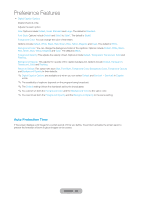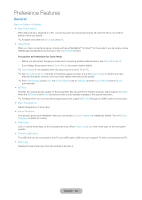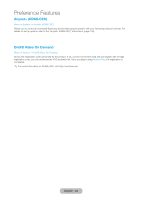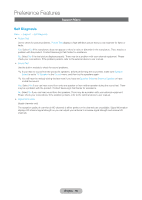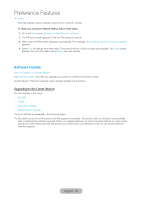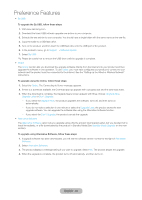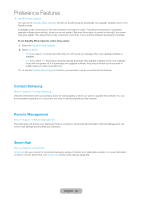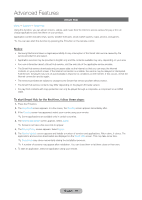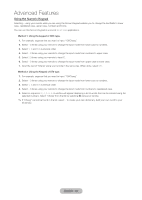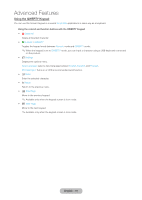Samsung T27B750ND User Manual Ver.1.0 (English) - Page 86
Software Update, Upgrading to the Latest Version
 |
View all Samsung T27B750ND manuals
Add to My Manuals
Save this manual to your list of manuals |
Page 86 highlights
Preference Features •• Reset Reset all setting to factory defaults except for your network settings. To reset your product to default setting, follow these steps: 1. Go to the Reset menu. (Support → Self Diagnosis → Reset) 2. The PIN input screen appears. Enter the PIN using your remote. 3. When done, the PIN screen disappear automatically. The message All the settings will return to factory defaults. appears. 4. Select Yes. All settings have been reset. The product will turn off and on again automatically. The Setup screen appears. For more information about Setup, see user manual. Software Update Menu → Support → Software Update The Software Update menu lets you upgrade your product's software to the latest version. Current Version: This is the software version already installed in the product. Upgrading to the Latest Version You can upgrade in four ways: -- By USB -- Online -- Alternative Software -- Standby Mode Upgrade The four methods are explained in the following pages. ✎✎Be careful not to turn off the power until the upgrade is complete. The product will turn off and on automatically after completing the software upgrade. When you upgrade software, all video and audio settings you have made will return to their default settings. We advise you to write down your settings so that you can easily reset them after the upgrade. English - 86