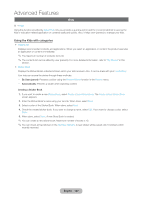Samsung T27B750ND User Manual Ver.1.0 (English) - Page 112
Windows List, Open new, window, Enter URL, Open new window, Close all windows, Search
 |
View all Samsung T27B750ND manuals
Add to My Manuals
Save this manual to your list of manuals |
Page 112 highlights
Advanced Features •• URL Field Shows the URL of the current page. If you select the URL field, the URL pop-up appears. Using your remote, you can enter in a new URL directly. •• Windows List Displays list or images of open windows (the Windows List). You can open a new page to the list (using Open new window), select and access a page in the list, select and close a page in the list, or close all pages. When you select Enter URL, you can enter in a new URL address directly using your remote. Using the Tools menu with Windows List •• Open new window Open the new web browser. A new web browser automatically displays the home page. •• Close all windows Close the currently opened all Windows List. After closing all Windows List, product opens a new web browser automatically. A new web browser automatically displays the home page. •• Search Lets you search the web. When you select the Search entry field, the Search screen appears. To search the web by word input, follow these steps: 1. On the Search screen, select the search engine. Also, you can select a different search engine. 2. Select Please enter a keyword.. The keypad screen appears. 3. Enter the word you want to search using your remote. The product searches the word by search engine. •• Share Share the current web page to your Family Story. •• Options You can configure the Web Browser settings. English - 112