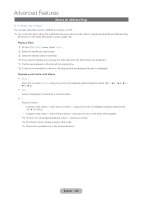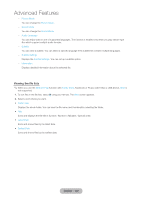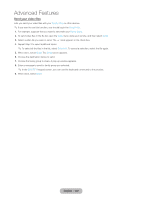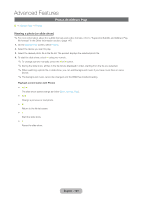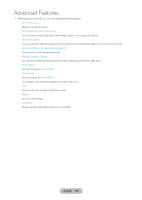Samsung T27B750ND User Manual Ver.1.0 (English) - Page 121
Using the Tools menu with Videos, English - 121
 |
View all Samsung T27B750ND manuals
Add to My Manuals
Save this manual to your list of manuals |
Page 121 highlights
Advanced Features Using the Tools menu with Videos •• On the file list screen, you can use the following these options: -- View You can sort the file list by selecting a sort criteria you want. -- Selection Play You can play by selecting the desired music file in the file list. -- Send Lets you send your video files with your Family Story or other devices. ✎✎If you want to use this function, you should log in the Smart Hub. -- Login / Logout You can login or logout your Smart Hub account. -- Add to Playlist Lets you make your own playlist. When you use the playlist, you can play music you want to listen easily and quickly. -- Go to playlist Moves to Playlist screen. -- Information Displays detailed information about the selected file. •• During playback, you can use the following these options: -- Go to Videos List Moves to the file list screen. -- Play from the Beginning You can restart a video file from the beginning. -- Scene Search You can use the Scene Search function during playback to view or start a movie from the scene of your choice. ✎✎If the index information is damaged or unsupported, you will not be able to use the Scene Search function. -- Title Search You can move directly to another title. -- Time Search Search the video or input the play time directly using your remote. -- Repeat Mode You can play movie files repeatedly. -- Picture Size You can adjust the picture size to your preference. English - 121