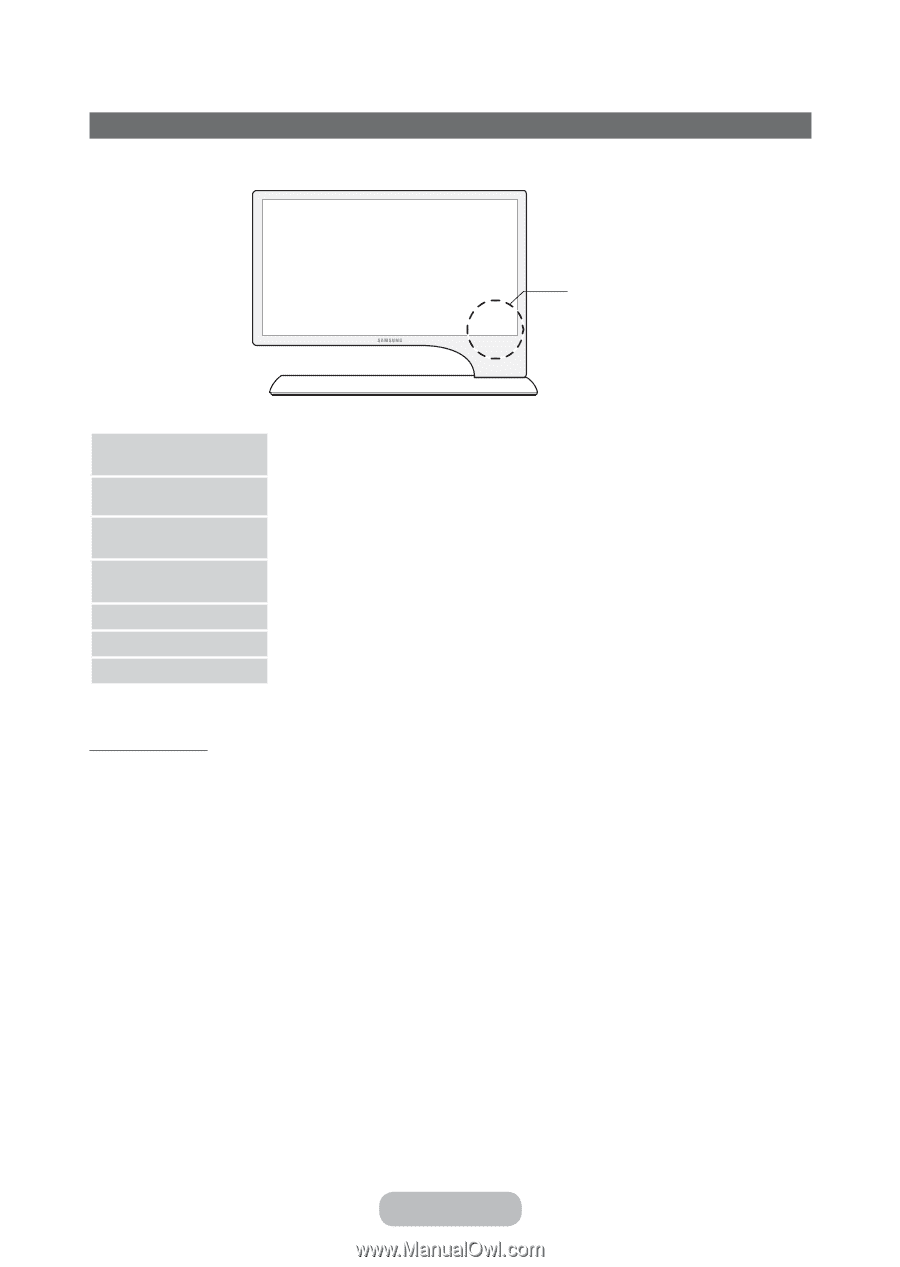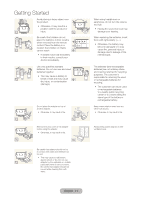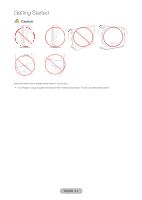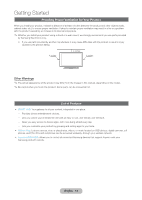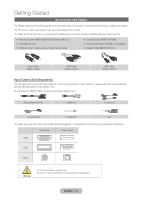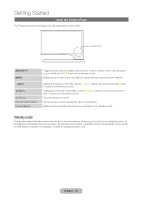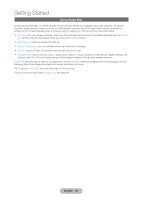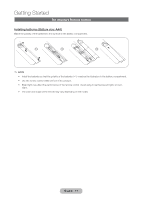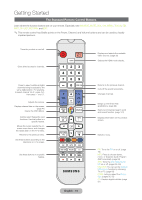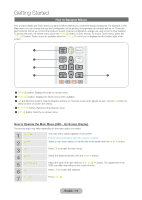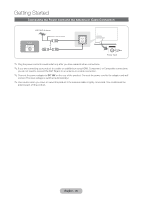Samsung T27B750ND User Manual Ver.1.0 (English) - Page 15
Using the Control Panel, Standby mode
 |
View all Samsung T27B750ND manuals
Add to My Manuals
Save this manual to your list of manuals |
Page 15 highlights
Getting Started Using the Control Panel ✎✎The product color and shape may vary depending on the model. Control Panel SOURCEE MENU y z P (Power) Remote control sensor Power Indicator Toggles between all the available input sources. In the on-screen menu, use this button as you would use the E button on the remote control. Displays an on-screen menu, the OSD (on screen display) of your product's features. Adjusts the volume. In the OSD, use the y buttons as you would use the l and r buttons on the remote control. Changes the channels. In the OSD, use the z buttons as you would use the d and u buttons on the remote control. Turns the product on or off. Aim the remote control towards this spot on the product. Blinks and turns off when the power is on and lights up in standby mode. Standby mode Your product enters Standby mode when you turn it off and continues to consume a small amount of electric power. To be safe and to decrease power consumption, do not leave your product in standby mode for long periods of time (when you are away on vacation, for example). It is best to unplug the power cord. English - 15