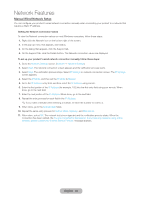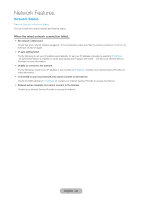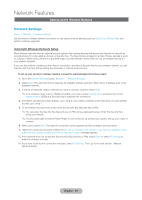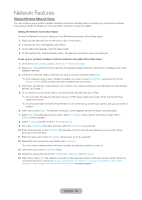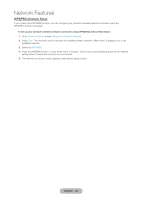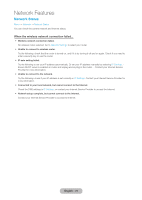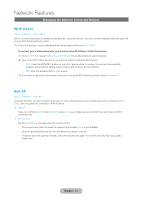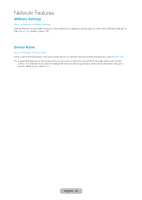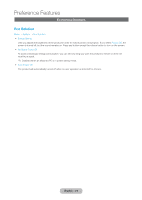Samsung T27B750ND User Manual Ver.1.0 (English) - Page 70
English - 70, Network, Network Status, Network Settings, IP Settings
 |
View all Samsung T27B750ND manuals
Add to My Manuals
Save this manual to your list of manuals |
Page 70 highlights
Network Features Network Status Menu → Network → Network Status You can check the current network and Internet status. When the wireless network connection failed... •• Wireless network connection failed. No wireless router selected. Go to Network Settings to select your router. •• Unable to connect to wireless router. Try the following: check that the router is turned on, and if it is try turning it off and on again. Check if you need to enter a security key to use the router. •• IP auto setting failed. Try the following to set your IP address automatically. Or set your IP address manually by selecting IP Settings. Ensure DHCP server is enabled on router and unplug and re-plug-in the router. - Contact your Internet Service Provider for more information. •• Unable to connect to the network. Try the following: check if your IP address is set correctly in IP Settings. Contact your Internet Service Provider for more information. •• Connected to your local network, but cannot connect to the Internet. Check the DNS settings in IP Settings, or contact your Internet Service Provider to access the Internet. •• Network setup complete, but cannot connect to the Internet. Contact your Internet Service Provider to access the Internet. English - 70