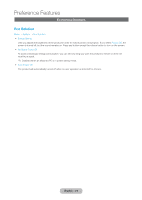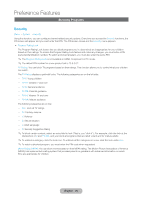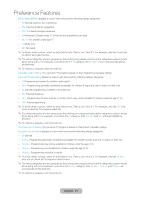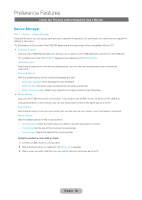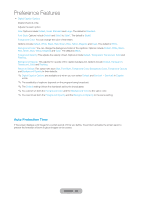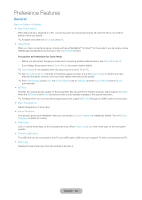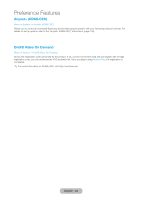Samsung T27B750ND User Manual Ver.1.0 (English) - Page 79
Picture In Picture (PIP), English - 79
 |
View all Samsung T27B750ND manuals
Add to My Manuals
Save this manual to your list of manuals |
Page 79 highlights
Preference Features Picture In Picture (PIP) PIP Menu → System → PIP You can watch a program whose signal has passed through the product's tuner and video from one external video source simultaneously. For example, if you have a cable box connected to the Cable In jack, you can use PIP to watch programs from the cable box and a movie from a Blu-ray player attached to the HDMI In jack. ✎✎While Smart Hub or Program Rating Lock is on, you cannot use the PIP. •• PIP Activate or deactivate the PIP function. •• Air/Cable Select either Air or Cable as the input source for the sub-picture screen. •• Channel Select the channel for the sub-picture screen. •• Size Select a size for the sub-picture screen. •• Position Select a position for the sub-picture screen. •• Sound Select You can choose to listen to the sound from the main picture or the sub picture. ✎✎If you turn the product off while watching in the PIP mode, the PIP function is reset to Off. When you turn your product on, you must turn PIP on again to watch in the PIP mode. ✎✎You may notice that the picture in the PIP screen becomes slightly unnatural when you use the main screen to view a game or karaoke. ✎✎PIP Settings: The picture from the external video source will be in the main screen and the picture from the product's tuner will be in the PIP sub-picture screen. -- Main picture: Component, HDMI, PC -- Sub picture: TV English - 79