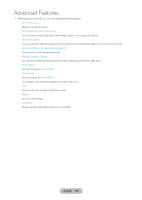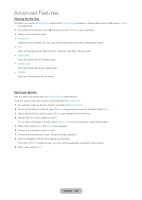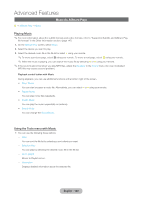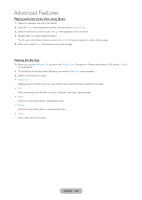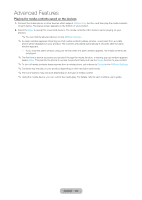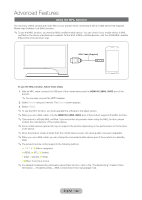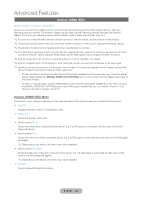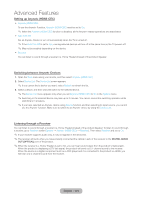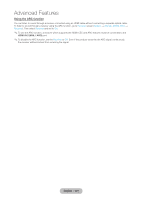Samsung T27B750ND User Manual Ver.1.0 (English) - Page 130
Using the DLNA Function
 |
View all Samsung T27B750ND manuals
Add to My Manuals
Save this manual to your list of manuals |
Page 130 highlights
Advanced Features Using the DLNA Function ™ → AllShare Play You can play media contents including videos, photos, and music saved on your mobile phones or the other devices (such as your PC) by controlling them on the product via the network. For more information, visit "www.samsung.com" or contact the Samsung call center. Mobile devices may need additional software installation. For details, refer to each device's user's guide. ✎✎If your Samsung product connects to a non-Samsung DLNA server, a compatibility issue may occur during video playback. ✎✎By connecting your Samsung product to a network via AllShare Play, you can use Samsung's original functions as follows: -- Playback of various video formats (DivX, MP4, 3GPP, AVI, ASF, MKV, etc.) -- Video thumbnail feature -- Bookmark function (to resume video playback) -- Auto-chaptering (scene navigation) -- Digital content management -- Compatibility with various subtitle formats (SRT, SMI, SUB, TXT, TTXT) -- Search with file names -- And many others ✎✎To use the original DLNA functions of Samsung fully, it is recommended that you use the AllShare™ software provided with your product. AllShare Settings Menu → Network → AllShare Settings Shows a list of mobile phones or connected devices which have been set up to use AllShare Settings with this product. ✎✎The AllShare Settings function is available in all devices which support DLNA DMC. •• Allowed / Denied: Allows/Blocks the devices. •• Delete: Deletes the devices from the list. ✎✎This function only deletes the name of the device from the list. If the deleted device is turned on or tries to connect to the product, it may appear on the list again. To play the media contents of the devices connected to DLNA function, follow these steps: 1. On the AllShare Play screen, select desired menu (Videos, Photos, Music). 2. Select DLNA. The product displays the file list of the connected device using the DLNA function. 3. Select the desired file in the file list. The selected file will play. English - 130