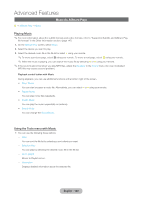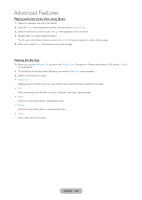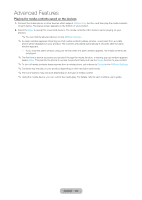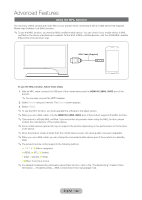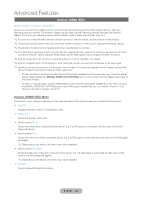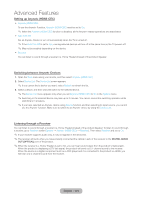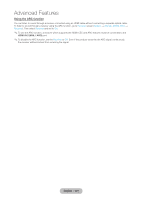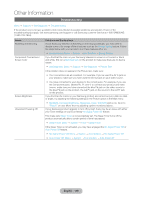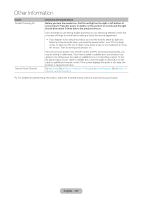Samsung T27B750ND User Manual Ver.1.0 (English) - Page 133
Anynet+ (HDMI-CEC)
 |
View all Samsung T27B750ND manuals
Add to My Manuals
Save this manual to your list of manuals |
Page 133 highlights
Advanced Features Anynet+ (HDMI-CEC) Menu → System → Anynet+ (HDMI-CEC) Anynet+ is a function that enables you to control all connected Samsung devices that support Anynet+ with your Samsung product's remote. The Anynet+ system can be used only with Samsung devices that have the Anynet+ feature. To be sure your Samsung device has this feature, check if there is an Anynet+ logo on it. ✎✎You can only control Anynet+ devices using the product's remote control, not the buttons on the product. ✎✎The product remote control may not work under certain conditions. If this occurs, reselect the Anynet+ device. ✎✎The Anynet+ functions do not operate with other manufacturers' products. ✎✎For instructions explaining how to connect Anynet+ external devices, refer to the device's user manual. You must connect an Anynet+ device using an HDMI cable. Some HDMI cables may not support Anynet+ functions. ✎✎Anynet+ works when the AV device supporting Anynet+ is in the standby or on status. ✎✎Anynet+ supports up to 12 AV devices in total. Note that you can connect up to 3 devices of the same type. ✎✎However, you can connect only one Anynet+ Home Theater. To connect an Anynet+ Home Theater, connect the Home Theater to the product using an HDMI cable then: -- To hear sound from the Home Theater's front, left and right speakers and the subwoofer only, connect a digital optical cable between the DIGITAL AUDIO OUT (OPTICAL) port on your product and the Digital Audio Input on the Home Theater. -- To hear 5.1 channel audio, connect HDMI cables to your Anynet+ DVD player, satellite box, etc. Then, connect the DIGITAL AUDIO OUT (OPTICAL) port on your DVD player, Satellite Box, etc. (i.e. Anynet + Device 1 or 2) directly to the Home Theater, not the TV. Anynet+ (HDMI-CEC) Menu The Anynet+ menu changes depending on the type and status of the Anynet+ devices connected to the product. •• View TV Changes Anynet+ mode to TV broadcast mode. •• Device List Shows the Anynet+ device list. •• (device_name) Menu Shows the menu of the connected device menus. E.g. if a DVD player is connected, the disc menu of the DVD player will appear. •• (device_name) Tools Shows the tools menu of the connected device. E.g. if a DVD player is connected, the tools menu of the DVD player will appear. ✎✎Depending on the device, this menu may not be available. •• (device_name) Title Menu Shows the title menu of the disc in the connected device. E.g. If a DVD player is connected, the title menu of the movie in the DVD player will appear. ✎✎Depending on the device, this menu may not be available. •• Receiver Sound is played through the receiver. English - 133