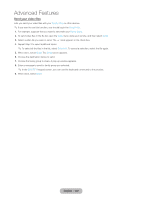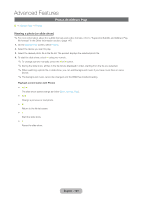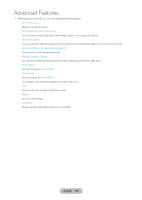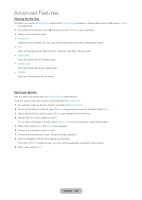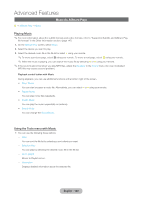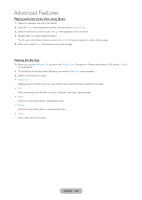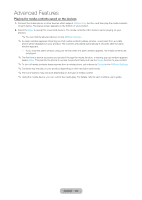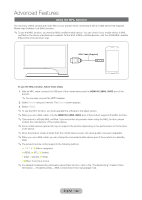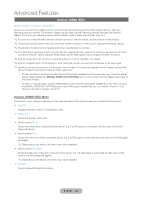Samsung T27B750ND User Manual Ver.1.0 (English) - Page 128
Music (In AllShare Play)
 |
View all Samsung T27B750ND manuals
Add to My Manuals
Save this manual to your list of manuals |
Page 128 highlights
Advanced Features Music (In AllShare Play) ™ → AllShare Play → Music Playing Music ✎✎For more information about the subtitle formats and codec formats, refer to "Supported Subtitle and AllShare Play file formats" in the Other Information section. (page 147) 1. On the AllShare Play screen, select Music. 2. Select the device you want to play. 3. Select the desired music file in the file list or select ∂ using your remote. ✎✎To move a previous page, select b using your remote. To move a next page, select { using your remote. ✎✎When the music is playing, you can search the music file by selecting † or ... using your remote. ✎✎If the sound is abnormal when you play MP3 files, adjust the Equalizer in the Sound menu. (An over-modulated MP3 file may cause a sound problem.) Playback control button with Music During playback, you can use additional functions at the bottom right of the screen. •• Play / Pause You can start or pause a music file. Alternatively, you can select ∂ or ∑ using your remote. •• Repeat Mode You can play movie files repeatedly. •• Shuffle Mode You can play the music sequentially or randomly. •• Sound Mode You can change the Sound Mode. Using the Tools menu with Music •• You can use the following these options: -- View You can sort the file list by selecting a sort criteria you want. -- Selection Play You can play by selecting the desired music file in the file list. -- Go to playlist Moves to Playlist screen. -- Information Displays detailed information about the selected file. English - 128