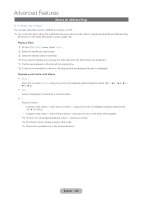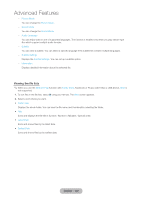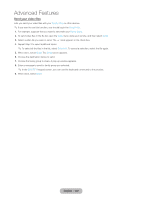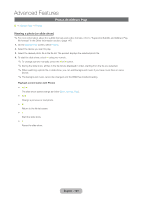Samsung T27B750ND User Manual Ver.1.0 (English) - Page 120
Videos (In AllShare Play), English - 120
 |
View all Samsung T27B750ND manuals
Add to My Manuals
Save this manual to your list of manuals |
Page 120 highlights
Advanced Features Videos (In AllShare Play) ™ → AllShare Play → Videos You can play video files saved on USB device and/or your PC. ✎✎For more information about the subtitle formats and codec formats, refer to "Supported Subtitle and AllShare Play file formats" in the Other Information section. (page 147) Playing a Video 1. On the AllShare Play screen, Select Videos. 2. Select the device you want to play. 3. Select the desired video in the file list. ✎✎If you stop the playing, you can play the video later from the point where you stopped it. ✎✎The file name appears on the top with its playing time. ✎✎If video time information is unknown, the playing time and progress bar are not displayed. Playback control button with Videos Each time you select † or ... using your remote, the playback speed change as follows. († 1 / † 2 / † 3 / ... 1 / ... 2 / ... 3) •• l, r Jump to backward or forward from current position Pause the scene. -- In pause mode, select .... Each time you select ... using your remote, the playback speed is reduced to „ 1/8 / „1/4 / „1/2. -- In pause mode, select ∑. Each time you select ∑ using your remote, a new frame will be appear. ✎✎To return to normal speed playback, select ∂ using your remote. ✎✎The product does not play sound in stop mode. ✎✎Stop motion operates only in the forward direction. English - 120