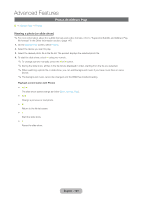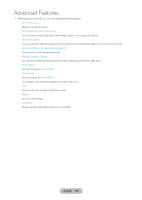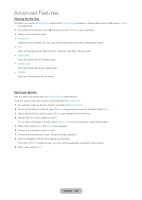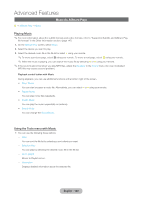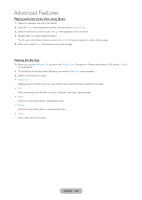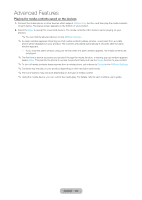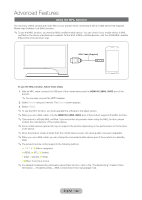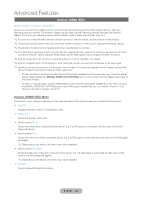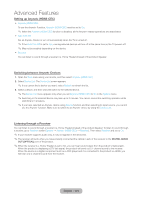Samsung T27B750ND User Manual Ver.1.0 (English) - Page 129
Playing selected music files using Music, Viewing the file lists, English - 129
 |
View all Samsung T27B750ND manuals
Add to My Manuals
Save this manual to your list of manuals |
Page 129 highlights
Advanced Features Playing selected music files using Music 1. Select the desired music file in the file list. 2. Open the Tools menu using your remote, and then select Selection Play. 3. Select the tracks you want to add. The c mark appears in the check box. 4. Repeat Step 3 to select additional tracks. ✎✎To select all the files in the list, select Select All. To cancel a selection, select the file again. 5. When done, select Play. The selected music files will play. Viewing the file lists ✎✎When you use the AllShare Play function with Family Story, Facebook or Picasa rather than a USB device, View is not supported. 1. To sort files in the file lists, select } using your remote. The View screen appears. 2. Select a sort criteria you want. •• Folder view Displays the whole folder. You can view the file name and thumbnail by selecting the folder. •• Title Sorts and displays the file title in Symbol / Number / Alphabet / Special order. •• Artist Sorts the music file by artist in alphabetical order. •• Album Sorts the music file by album in alphabetical order. •• Genre Sorts music files by the genre. English - 129