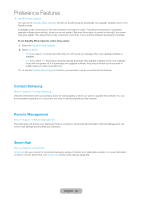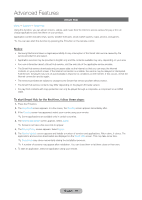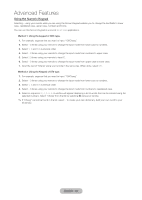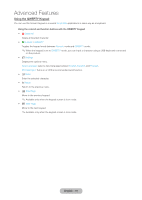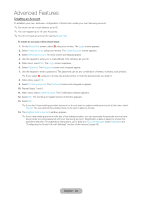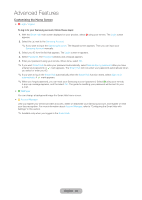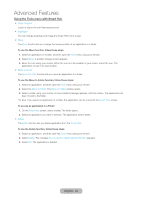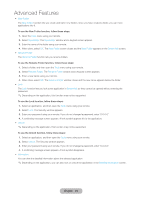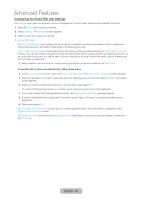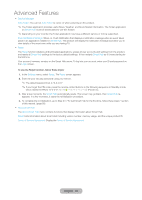Samsung T27B750ND User Manual Ver.1.0 (English) - Page 93
Customizing the Home Screen, English - 93
 |
View all Samsung T27B750ND manuals
Add to My Manuals
Save this manual to your list of manuals |
Page 93 highlights
Advanced Features Customizing the Home Screen •• a Login / Logout To log in to your Samsung account, follow these steps: 1. With the Smart Hub main screen displayed on your product, select a using your remote. The Login screen appears. 2. Select the ^ next to the Samsung Account. ✎✎If you want to input the Samsung Account. The keypad screen appears. Then you can input your Samsung Account manually. 3. Select your ID from the list that appears. The Login screen re-appears. 4. Select Password. The Password window and a keypad appears. 5. Enter your password using your remote. When done, select OK. ✎✎If you want Smart Hub to enter your password automatically, select Remember my password after you have entered your password. A c mark appears. The Smart Hub will now enter your password automatically when you select or enter your ID. ✎✎If you want to log in the Smart Hub automatically when the Smart Hub function starts, select Sign me in automatically. A c mark appears. ✎✎When you forgot password, you can reset your Samsung account password. Select b using your remote. A pop-up message appears, and the select OK. The guide to resetting your password will be sent to your e-mail. •• b WallPaper You can change a background image the Smart Hub home screen. •• { Account Manager Lets you register your service provider accounts, delete or deactivate your Samsung account, and register or reset your face recognition. For more information about Account Manager, refer to "Configuring the Smart Hub with Settings" in this section. ✎✎Available only when you logged in the Smart Hub. English - 93