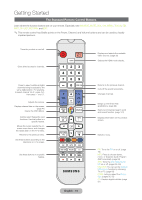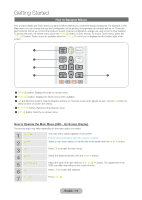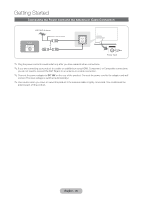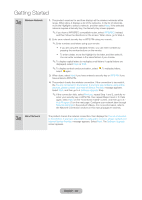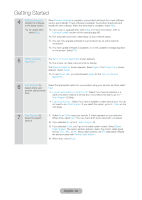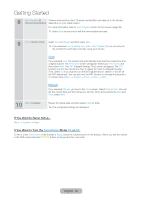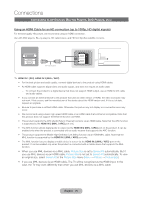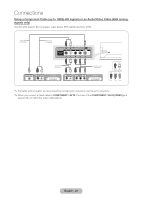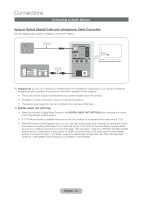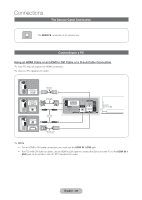Samsung T27B750ND User Manual Ver.1.0 (English) - Page 23
English - 23, Terms of Service Agreement
 |
View all Samsung T27B750ND manuals
Add to My Manuals
Save this manual to your list of manuals |
Page 23 highlights
Getting Started 4 Software Upgrade: Update the software When Network Settings is complete, your product will check for a new software version automatically. If new software is available, the product downloads and to the latest version installs the new software. When the download is complete, select Next. ✎✎To update later, select Skip. ✎✎If you want to upgrade later, select Skip. For more information, refer to Software Update section of this manual (page 86) ✎✎This may take some time, depending on your network status. ✎✎You can only upgrade software if your product has an active network connection. ✎✎If no new update software is available, a no new updates message appears on the screen. Select OK. 5 Terms of Service Agreement The Terms of Service Agreement screen appears. ✎✎The screen can take a few seconds to display. The General Disclaimer screen appears. Select Agree. The Privacy Policy screen appears. Select Agree. ✎✎To use Smart Hub, you should select Agree for the Terms of Service Agreement. 6 Auto Program (1): Select where your Select the appropriate option for your product using your remote, and then select Next. product signal comes from. •• I use an aerial cable to connect to TV.: Select if you have an antenna or a cable connection without a set-top box. If you select this option, go to 7 - Auto Program (2) Step. •• I use a set-top box.: Select if you have a satellite or cable set-top box. You do not need to run Auto Program. If you select this option, go to 9 - Clock on the next page. 7 Auto Program (2): Select the search options. 1. Select Air or Cable using your remote. A check appears on your selection. When done, select Next. You can check both if you have both connected. 2. If you selected Air, go to 8 - Auto Program (3). 3. If you selected Cable, you'll go to the cable system screen. Select Digital Cable System. The option window appears. Select the correct cable signal format; STD, HRC, or IRC. Most cable systems use STD (Standard). Repeat the same process with Analog Cable System. 4. When done, select Next. English - 23