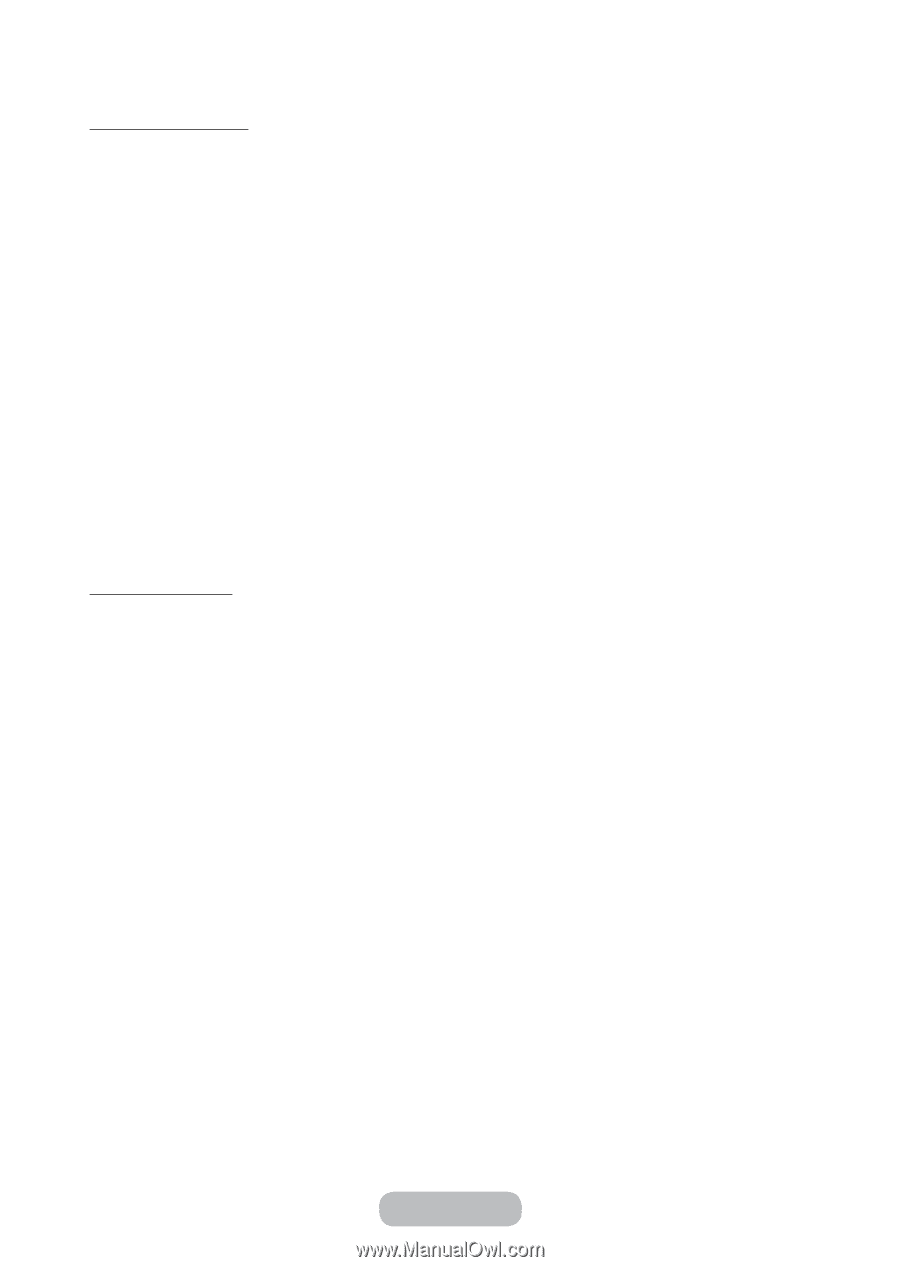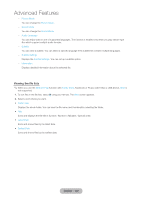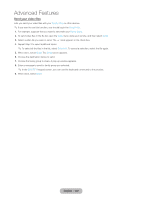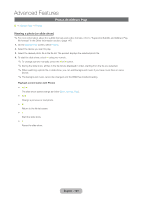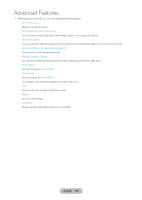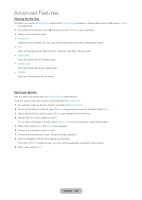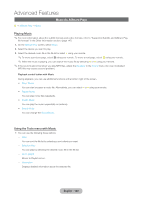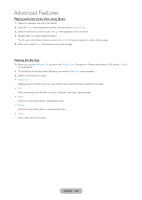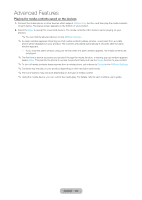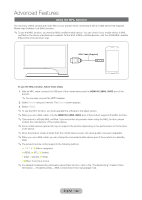Samsung T27B750ND User Manual Ver.1.0 (English) - Page 127
Viewing the file lists, Send your photos, AllShare Play, Family Story, Folder view, Title
 |
View all Samsung T27B750ND manuals
Add to My Manuals
Save this manual to your list of manuals |
Page 127 highlights
Advanced Features Viewing the file lists ✎✎When you use the AllShare Play function with Family Story, Facebook or Picasa rather than a USB device, View is not supported. 1. To sort files in the file lists, select } using your remote. The View screen appears. 2. Select a sort criteria you want. •• Folder view Displays the whole folder. You can view the file name and thumbnail by selecting the folder. •• Title Sorts and displays the file title in Symbol / Number / Alphabet / Special order. •• Latest Date Sorts and shows files by the latest date. •• Earliest Date Sorts and shows files by the earliest date. •• Monthly Sorts and shows photo files by month. Send your photos Lets you send your photos with your Family Story or other devices. ✎✎If you want to use this function, you should log in the Smart Hub. 1. For example, suppose that you want to send with your Family Story. 2. To send photo files in the file list, open the Tools menu using your remote, and then select Send. 3. Select a photo file you want to send. The c mark appears in the check box. 4. Repeat Step 3 to select additional tracks. ✎✎To select all the files in the list, select Select All. To cancel a selection, select the file again. 5. When done, select Send. The Send screen appears. 6. Choose the destination device to send. 7. Choose the family group to share. A pop-up window appears. 8. Enter a message to send to family group you selected. ✎✎In the QWERTY keypad screen, you can use the keyboard connected to the product. 9. When done, select Send. English - 127