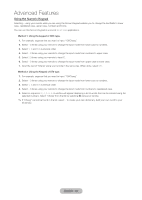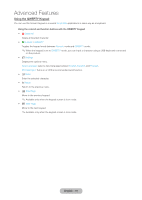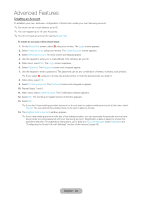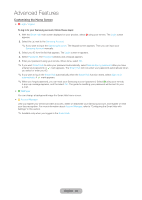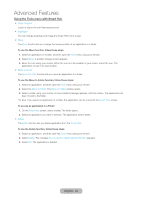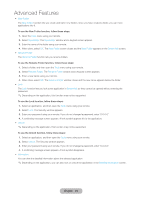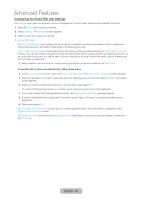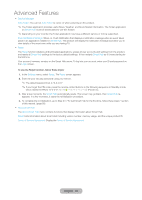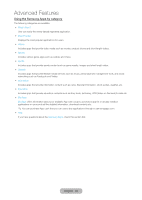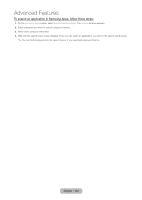Samsung T27B750ND User Manual Ver.1.0 (English) - Page 95
English - 95, New Folder, Tools, Smart Hub, Rename Folder, Unlock, Information, Detailed Information
 |
View all Samsung T27B750ND manuals
Add to My Manuals
Save this manual to your list of manuals |
Page 95 highlights
Advanced Features •• New Folder The New Folder function lets you create and name new folders. Once you have created a folder, you can move applications into it. To use the New Folder function, follow these steps: 1. Open the Tools menu using your remote. 2. Select New Folder. The New Folder window and a keypad screen appears. 3. Enter the name of the folder using your remote. 4. When done, select OK. The New Folder screen closes and the New Folder appears on the Smart Hub screen. •• Rename Folder The Rename Folder function lets you rename folders. To use the Rename Folder function, follow these steps: 1. Select a folder, and then open the Tools menu using your remote. 2. Select Rename Folder. The Rename Folder window and a keypad screen appears. 3. Enter a new name using your remote. 4. When done, select OK. The Rename Folder window closes and the new name appears below the folder. •• Lock The Lock function lets you lock some application in Smart Hub so they cannot be opened without entering the password. ✎✎Depending on the application, this function may not be supported. To use the Lock function, follow these steps: 1. Select an application, and then open the Tools menu using your remote. 2. Select Lock. The Security window appears. 3. Enter your password using your remote. If you do not changed a password, enter "0-0-0-0". 4. A confirming message screen appears. A lock symbol appears left to the application. •• Unlock ✎✎Depending on the application, this function may not be supported. To use the Unlock function, follow these steps: 1. Select an application, and then open the Tools menu using your remote. 2. Select Unlock. The Security window appears. 3. Enter your password using your remote. If you do not changed a password, enter "0-0-0-0". 4. A confirming message screen appears. A lock symbol disappears. •• Information You can view the detailed information about the selected application. ✎✎Depending on the application, you can also lock or unlock the application in the Detailed Information screen. English - 95