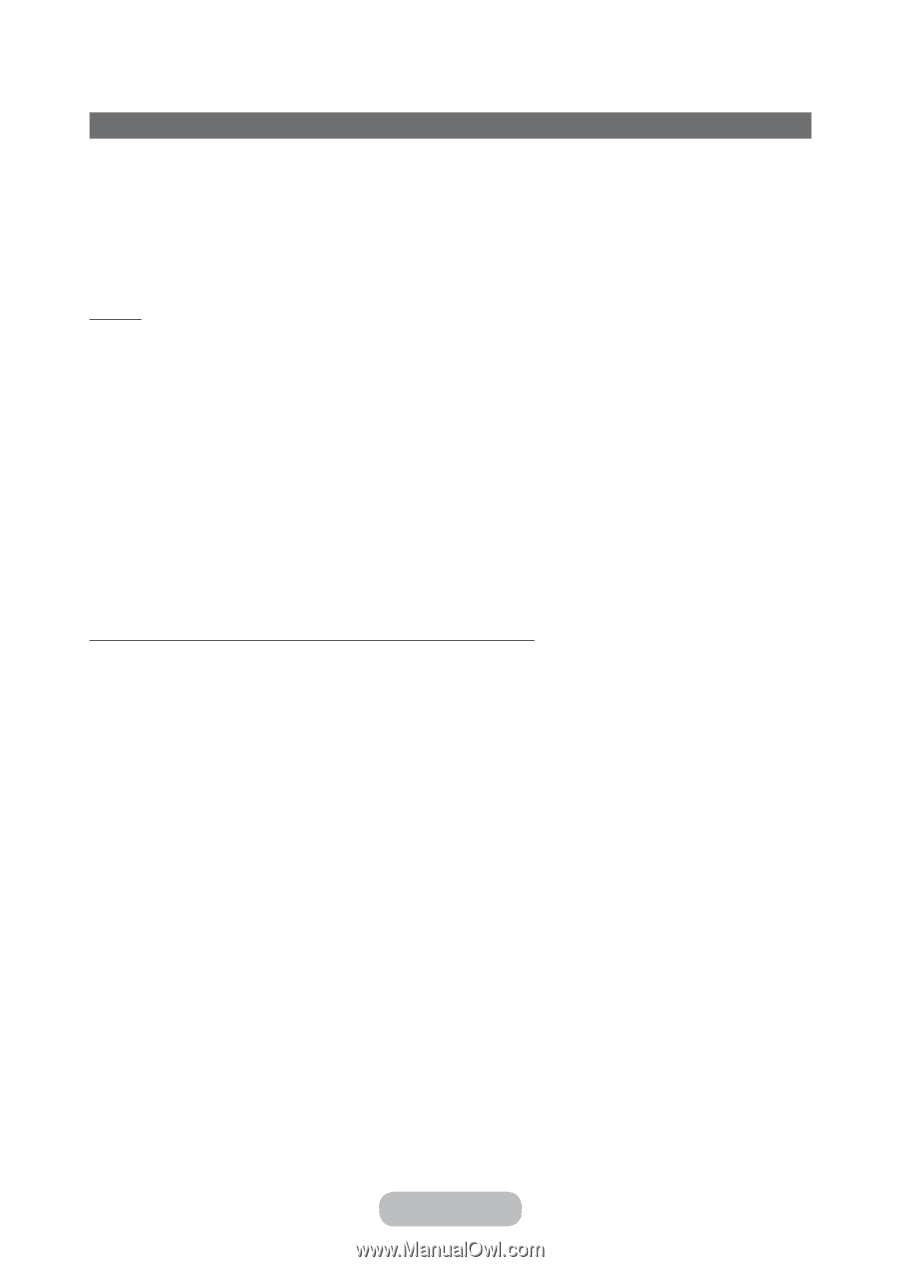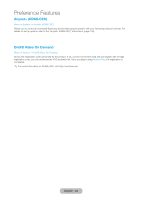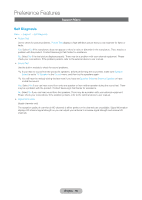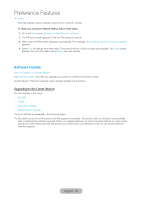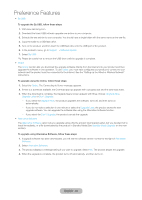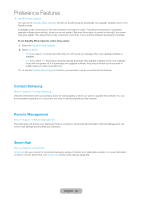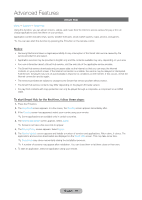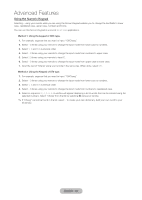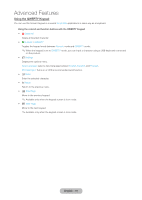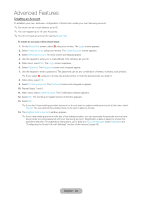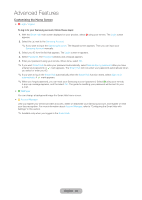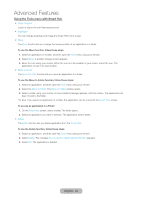Samsung T27B750ND User Manual Ver.1.0 (English) - Page 89
Advanced Features, Smart Hub
 |
View all Samsung T27B750ND manuals
Add to My Manuals
Save this manual to your list of manuals |
Page 89 highlights
Advanced Features Smart Hub Menu → Support → Smart Hub Using this function, you can stream movies, videos, and music from the Internet, access various for pay or free-ofcharge applications and view them on your product. Application content includes news, sports, weather forecasts, stock market quotes, maps, photos, and games. ✎✎You can also start this function by pressing the ™ button on the remote control. Notice ŒŒ Samsung Electronics takes no legal responsibility for any interruption of the Smart Hub service caused by the service provider for any reason. ŒŒ Application services may be provided in English only and the contents available may vary, depending on your area. ŒŒ For more information about a Smart Hub service, visit the web site of the applicable service provider. ŒŒ The Smart Hub service downloads and processes data via the Internet so that you can enjoy the Internet contents on your product screen. If the Internet connection is unstable, the service may be delayed or interrupted. Furthermore, the player may turn off automatically in response to conditions on the Internet. If this occurs, check the Internet connection and try again. ŒŒ The services provided are subject to change by the Smart Hub service provider without notice. ŒŒ The Smart Hub service contents may differ depending on the player's firmware version. ŒŒ For pay DivX contents with copy protection can only be played through a composite, a component or an HDMI cable. To start Smart Hub for the first time, follow these steps: 1. Press the ™ button. 2. The Smart Hub screen appears. In a few cases, the Country screen appears immediately after. 3. If the Country screen has appeared, select your country using your remote. ✎✎Some applications are available only in certain countries. 4. The General Disclaimer screen appears. Select Agree. ✎✎Screens can take a few seconds to appear. 5. The Privacy Policy screen appears. Select Agree. 6. The Service Update screen appears and installs a number of services and applications. When done, it closes. The applications and services downloaded are displayed on the Smart Hub screen. This may take some time. ✎✎Smart Hub may close momentarily during the installation process. ✎✎A number of screens may appear after installation. You can close them or let them close on their own. 7. To start an application, select an application using your remote. English - 89