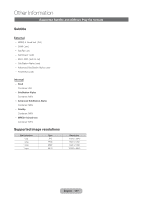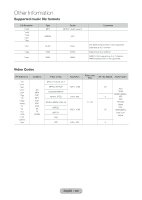Samsung T27B750ND User Manual Ver.1.0 (English) - Page 143
English - 143
 |
View all Samsung T27B750ND manuals
Add to My Manuals
Save this manual to your list of manuals |
Page 143 highlights
Other Information Issues Solutions and Explanations How can I access the If the TV supports 1080p HD video but your laptop computer does not, you can still extended video feature in WiDi play a 1080p HD video on the TV. To take advantage of the extended video (1080p mode? HD) feature in WiDi mode, follow the steps below: 1. Use the Windows key + P key combination on the keyboard to select Extend. This will switch the mode to Extended Desktop mode. 2. Change the screen resolution to 1920x1080 for the extended desktop mode. 3. Move the video player to the extended desktop screen. 4. Maximize the video player screen before playing the 1080p video source. In WiDi mode, the mouse Since WiDi will have a 0.3 second delay in processing the signal, you may encounter pointer seems to move slowly. a slower reaction of the keyboard and the mouse. In a mode that requires a faster reaction such as a PC game, use a wired connection such as PC/HDMI mode rather than WiDi. I want to change the size of the WiDi screen. In WiDi mode, only the original size of the video source is supported. How can I obtain the WiDi software driver? Consult with the manufacturer of your laptop computer. The software driver downloaded from the Intel ® homepage may not work properly. For more information about the specifications, the latest software driver and other related tools, contact the manufacturer of your laptop computer. When I change the screen resolution, I experience temporary interference on the screen. If you change the screen resolution in WiDi mode, you may encounter temporary interference on the screen. I cannot resize the video screen on the TV with the WiDi program on my laptop computer. The resizing menu of the WiDi program is only enabled with a separate external WiDi adapter. The product is not compliant with the adapter. I have searched for available WiDi adapters on my laptop but cannot establish a connection. WiDi can be greatly affected by the wireless communications environment. This is why you may encounter a connection failure from time to time. Please try again in a moment. The full HD (1920 X 1080) video displays blurry characters. WiDi by its nature, displays the video in a downsized resolution. To improve the sharpness, contact the manufacturer of your laptop computer for the latest software driver. English - 143