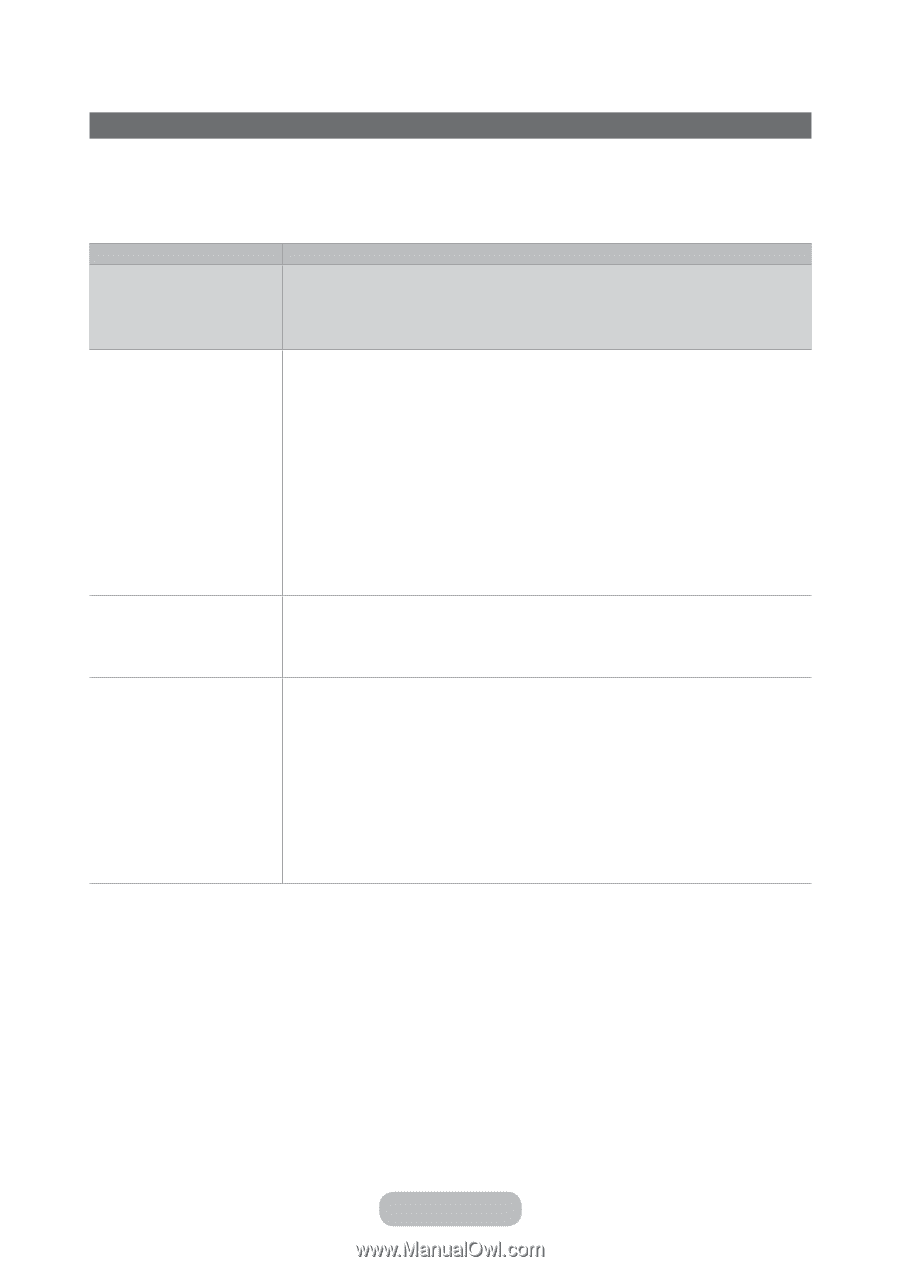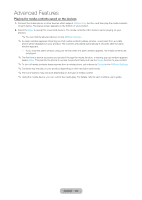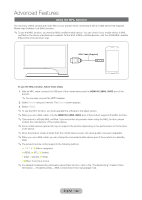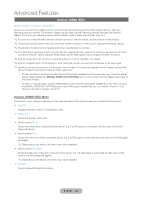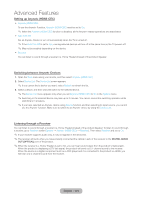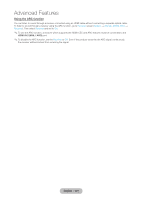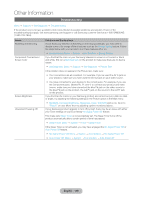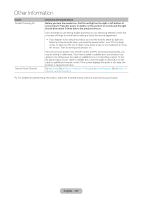Samsung T27B750ND User Manual Ver.1.0 (English) - Page 136
Other Information, Troubleshooting - reviews
 |
View all Samsung T27B750ND manuals
Add to My Manuals
Save this manual to your list of manuals |
Page 136 highlights
Other Information Troubleshooting Menu → Support → Self Diagnosis → Troubleshooting If the product seems to have a problem, first review this list of possible problems and solution. If none of the troubleshooting tips apply, visit www.samsung.com/support or call Samsung customer Service at 1-800-SAMSUNG (1-800-726-7864). Issues Flickering and Dimming Component Connections / Screen Color Screen Brightness Unwanted Powering Off Solutions and Explanations If your Samsung Television is flickering or dimming sporadically, you may need to disable some of its energy efficient features such as the Energy Saving feature. Follow the steps below with your remote to turn these features off or on. •• Energy Saving: Menu → System → Eco Solution → Energy Saving If you find that the color on your Samsung television's screen is not correct or black and white, first run a Self Diagnosis on the product to make sure there are no device issues. •• Self Diagnosis: Menu → Support → Self Diagnosis → Picture Test If the problem does not appear in the Picture test, make sure: •• Your connections are all consistent. For example, if you've used the AV In jack on your product, make sure you have used the AV Out jack on your video source. •• You have connected to your devices to the correct jacks. For example, if you use the Component jacks, labeled Pb, Pr, and Y, to connect your product and video source, make sure you have connected the blue Pb jack on the video source to the blue Pb jack on the product, the red Pr jack on the source to the red Pr jack on the product. If you find that the colors on your Samsung product are correct but just a little too dark or bright, try adjusting the following settings in the Picture option in the Main menu: •• Backlight, Contrast, Brightness, Sharpness, Color, Tint (G/R) and so on. Go in to "Picture" on user Menu then try adjusting options mentioned above. If your Samsung product appears to turn off by itself, there may be an issue with either your Timer settings or your Eco friendly No Signal Power Off feature. First make sure Sleep Timer is not accidentally set. The Sleep Timer turns off the product automatically after a certain period of time has passed. •• Sleep Timer: Menu → System → Time → Sleep Timer If the Sleep Timer is not activated, you may have engaged the No Signal Power Off or Auto Power Off feature. •• No Signal Power Off: Menu → System → Eco Solution → No Signal Power Off •• Auto Power Off: Menu → System → Eco Solution → Auto Power Off English - 136