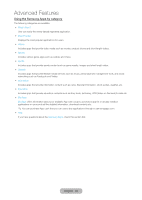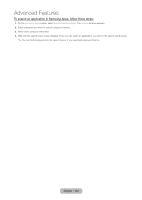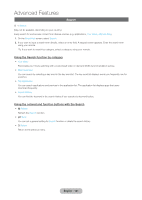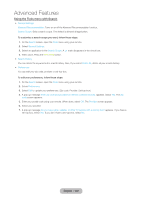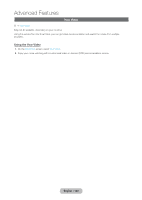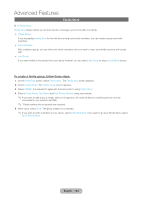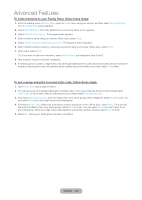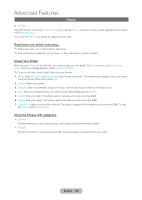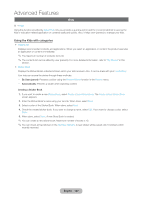Samsung T27B750ND User Manual Ver.1.0 (English) - Page 104
Family Story, To create a family group, follow these steps
 |
View all Samsung T27B750ND manuals
Add to My Manuals
Save this manual to your list of manuals |
Page 104 highlights
Advanced Features Family Story ™ → Family Story Family Story feature allows you to share photos, messages, and events with your family. •• Create Group If you are starting Family Story for the first time among your family members, you can create a group and invite members. •• Invite Members After creating a group, you can invite your family members who you want to share your family's photos and events with. •• Join Group If you were invited to this service from your family member, you can select Join Group to enjoy Family Story service. To create a family group, follow these steps: 1. On the Smart Hub screen, select Family Story. The Family Story screen appears. 2. Select Create Group. The Create Group screen appears. 3. Select AGREE. It is required to agree with the terms prior to using Family Story. 4. Enter a Group Name, Your Name and Your Phone Number using your remote. ✎✎If you want to add a group image, select an image box. (An external device containing photos must be connected to your product via USB.) ✎✎* Fields marked with an asterisk are required. 5. When done, select Done. The group creation is completed. ✎✎If you want to invite members to your group, select Invite Members. If you want to go your Family Story, select Go to Family Story. English - 104