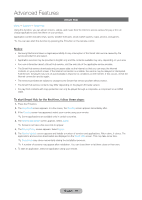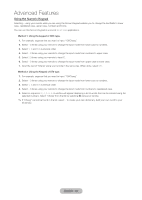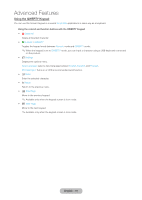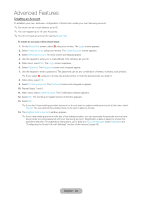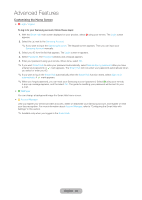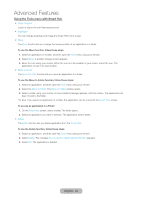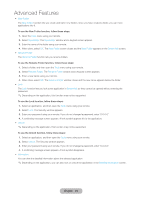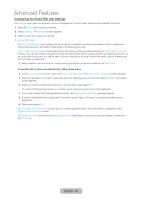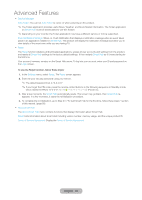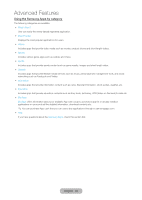Samsung T27B750ND User Manual Ver.1.0 (English) - Page 94
Using the Tools menu with Smart Hub, English - 94
 |
View all Samsung T27B750ND manuals
Add to My Manuals
Save this manual to your list of manuals |
Page 94 highlights
Advanced Features Using the Tools menu with Smart Hub •• Login / Logout Log in or log out to your Samsung account. •• WallPaper You can change a background image the Smart Hub home screen. •• Move The Move function lets you change the screen position of an application or a folder. To use the Move function, follow these steps: 1. Select an application or a folder, and then open the Tools menu using your remote. 2. Select Move. A position change screen appears. 3. Move the icon using your remote. When the icon is in the position of your choice, select the icon. The application moves to its new location. •• Move to Folder The Move to Folder function lets you move an application to a folder. To use the Move to Folder function, follow these steps: 1. Select an application, and then open the Tools menu using your remote. 2. Select the Move to Folder. The Move to Folder window opens. 3. Select a folder using your remote. A move finished message appears, and then closes. The application has been moved to the folder. ✎✎Also, if you select an application in a folder, the application can be moved to the Smart Hub screen. To access an application in a Folder 1. On the Smart Hub screen, select a folder. The folder opens. 2. Select an application you want to execute. The application service starts. •• Delete The Delete function lets you delete application from the Smart Hub. To use the Delete function, follow these steps: 1. Select an application, and then open the Tools menu using your remote. 2. Select Delete. The message Do you want to delete selected item(s)? appears. 3. Select OK. The application is deleted. English - 94