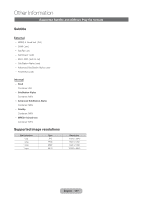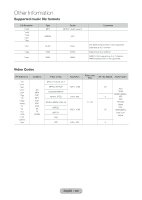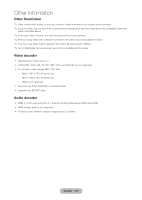Samsung T27B750ND User Manual Ver.1.0 (English) - Page 144
English - 144, Screen Fit, Anynet+ HDMI-CEC, Smart Hub, Setup, System, Tools, View TV, Source
 |
View all Samsung T27B750ND manuals
Add to My Manuals
Save this manual to your list of manuals |
Page 144 highlights
Other Information Issues MHL Connection How can I change the size of MHL? Solutions and Explanations The product only supports Screen Fit when you using MHL function. MHL charging seems slow. The monitor supports 500mA for charging purposes (MHL 1.1). If the mobile device is on, charging the product fully takes more time due to battery consumption. Therefore, it is recommended turning off the mobile device for faster charging. There is white space on the edge of screen. Even though the monitor displays 100% of the screen, since some mobile devices transmit a downscaled image, there could be some white space on the monitor. This is not a monitor problem but an issue caused by the downscaled image from the mobile device. (This issue happens with HCT devices). When playing a video file, pressing buttons on the remote do not work on mobile devices. Some mobile devices do not support the remote control feature. If a monitor cannot control the mobile device, it is not a monitor problem. Some applications and games also do not support the remote control feature and this is also not a monitor problem. Anynet+ (HDMI-CEC) Anynet+ does not work. Check if the device is an Anynet+ device. The Anynet+ system supports Anynet+ devices only. You can connect only one receiver (home theater). Check if the Anynet+ device power cord is properly connected. Check the Anynet+ device's Video/Audio/HDMI cable connections. Check whether Anynet+ (HDMI-CEC) is set to On in the Anynet+ setup menu. Check whether the product remote control is in TV mode. Check whether the remote control is Anynet+ compatible. Anynet+ doesn't work in certain situations. (Searching channels, operating Smart Hub or Setup, etc.) I want to start Anynet+. If you have removed and then reconnected the HDMI cable, please make sure to search devices again or turn your product off and on again. Check if the Anynet+ device is properly connected to the product and check if the Anynet+ (HDMI-CEC) is set to On. (System → Anynet+ (HDMI-CEC)) I want to exit Anynet+. Open the Tools menu using your remote and then select Anynet+ (HDMI-CEC). Then select a menu you want. Select View TV in the Anynet+ menu. Go to Source screen using your remote and select a non-Anynet+ device. The message Connecting to Anynet+ device ... appears on the screen. You cannot use the remote control when you are configuring Anynet+ or switching to a view mode. Use the remote control after the product has completed Anynet+ configuration or has finished switching to Anynet+. English - 144