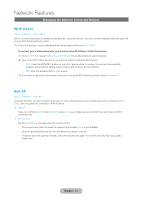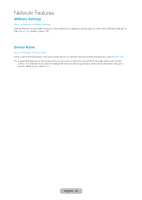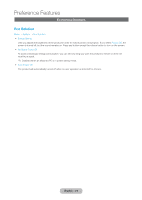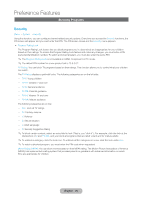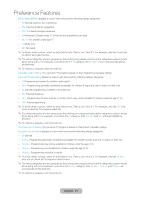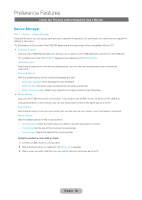Samsung T27B750ND User Manual Ver.1.0 (English) - Page 76
Blocking Programs
 |
View all Samsung T27B750ND manuals
Add to My Manuals
Save this manual to your list of manuals |
Page 76 highlights
Preference Features Blocking Programs Security Menu → System → Security Using this function, you can configure channel related security options. Every time you access the Security functions, the PIN screen will appear and you must enter that PIN. The PIN screen closes and the Security menu appears. •• Program Rating Lock The Program Rating Lock feature lets you block programs you've determined are inappropriate for your children based on their ratings. To access the Program Rating Lock feature and make any changes, you must enter a PIN (personal identification number). To watch a blocked program, you must also enter the same PIN. ✎✎The Program Rating Lock is not available in HDMI, Component or PC mode. ✎✎The default PIN number for a new product set is "0-0-0-0". TV Rating: You can block TV programs based on their ratings. This function allows you to control what your children can watch. The TV Rating displays a grid with locks. The following categories are on the left side: -- TV-Y: Young children -- TV-Y7: Children 7 and over -- TV-G: General audience -- TV-PG: Parental guidance -- TV-14: Viewers 14 and over -- TV-MA: Mature audience The following categories are on top: -- ALL: Lock all TV ratings. -- FV: Fantasy violence -- V: Violence -- S: Sexual situation -- L: Adult Language -- D: Sexually Suggestive Dialog ✎✎To block certain content, select an entry field to lock (That is, you "click it".). For example, click the lock at the intersection of V and TV-MA, and you block all programs that are rated violent and for mature adults. ✎✎To unblock a category, click the lock icon. To unblock all the categories in a row, click the lock under ALL. ✎✎To watch a blocked program, you must enter the PIN code when requested. Movie Rating (MPAA): You can block movies based on their MPAA rating. The Motion Picture Association of America (MPAA) has implemented a rating system that provides parents or guardians with advanced information on which films are appropriate for children. English - 76