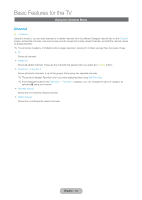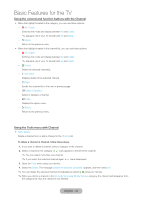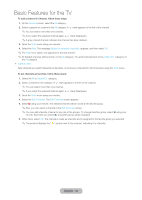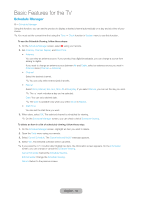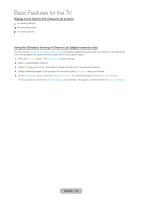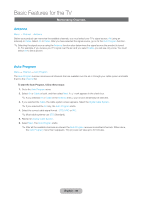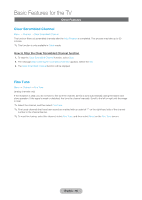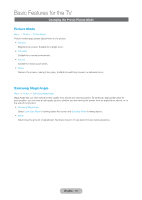Samsung T27B750ND User Manual Ver.1.0 (English) - Page 46
English - 46, Cancel Schedule
 |
View all Samsung T27B750ND manuals
Add to My Manuals
Save this manual to your list of manuals |
Page 46 highlights
Basic Features for the TV Schedule Manager ™→ Schedule Manager Using this function, you can set the product to display a desired channel automatically on a day and at a time of your choice. ✎✎You must set the current time first using the Time → Clock function in System menu to use this function. To use the Schedule Viewing, follow these steps: 1. On the Schedule Manager screen, select a using your remote. 2. Set Antenna, Channel, Repeat, and Start Time. •• Antenna You can view an antenna source. If your product has digital broadcasts, you can change a source from analog to digital. If you want to change an antenna source between Air and Cable, select an antenna source you want in Antenna menu (Channel → Antenna). •• Channel Select the desired channel. ✎✎You can only select memorized channels. •• Repeat Select Once, Manual, Sat~Sun, Mon~Fri or Everyday. If you select Manual, you can set the day you want. ✎✎The c mark indicates a day you've selected. Date: You can set a desired date. ✎✎The Date is available only when you select Once in Repeat. •• Start Time You can set the start time you want. 3. When done, select OK. The selected channel is scheduled for viewing. ✎✎On the Schedule Manager screen, you can check a list of Schedule Viewing. To delete an item in a list of scheduled viewing, follow these step: 1. On the Schedule Manager screen, Highlight an item you want to delete. 2. Open the Tools menu using your remote. 3. Select Cancel Schedule. The Cancel selected list(s)? message appears. 4. Select Yes. The selected schedule will be canceled. ✎✎If you press the INFO` button after Highlight an item, the Information screen appears. On the Information screen, you can change or cancel the Schedule Viewing. Cancel Schedule: Cancel the Schedule Viewing. Edit Schedule: Change the Schedule Viewing. Return: Return to the previous screen. English - 46