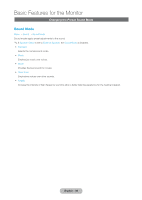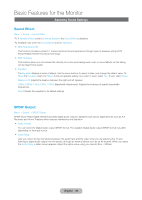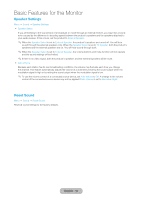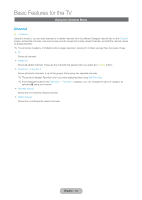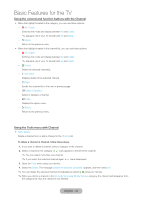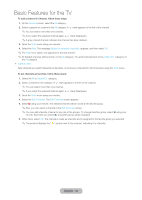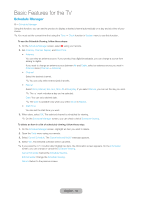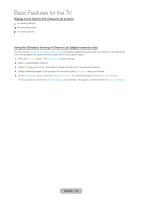Samsung T27B750ND User Manual Ver.1.0 (English) - Page 43
English - 43, Channel, Tools, Added the selected channels., Added Ch., Edit Favorites
 |
View all Samsung T27B750ND manuals
Add to My Manuals
Save this manual to your list of manuals |
Page 43 highlights
Basic Features for the TV To add a channel in Channel, follow these steps: 1. On the Channel screen, select the All category. 2. Select a grayed out channel in the All category. A c mark appears to the left of the channel. ✎✎You can select more than one channel. ✎✎If you select the selected channel again, a c mark disappears. ✎✎A gray colored channel indicates the channel has been deleted. 3. Open the Tools menu using your remote. 4. Select the Add. The message Added the selected channel(s). appears, and then select OK. ✎✎The Add menu option only appears for deleted channel. ✎✎All deleted channels will be shown on the All category. You add channels back to the Added Ch. category on the All category. •• Edit Favorites Sets channels you watch frequently as favorites, or removes a channel from list of favorites using the Tools menu. To set channels as favorites, follow these steps: 1. Select the All or Added Ch. category. 2. Select a channel in the category. A c mark appears to the left of the channel. ✎✎You can select more than one channel. ✎✎If you select the selected channel again, a c mark disappears. 3. Open the Tools menu using your remote. 4. Select the Edit Favorites. The Edit Favorites screen appears. 5. Select a using your remote. The selected channel will be moved to the favorite group. ✎✎Also, you can select a channel in the Edit Favorites screen. ✎✎You can add a favorite channel to any one of the groups. To change favorites group, select } using your remote. Each time you select }, a favorites group will be changed. 6. When done, select OK. The channel is made as a favorite and is assigned to the favorite group you selected. ✎✎The product displays the " " symbol next to the channel, indicating it is a favorite. English - 43