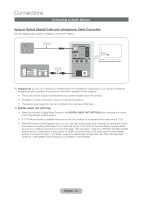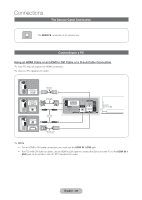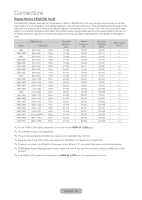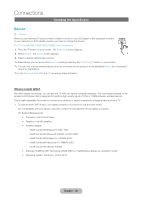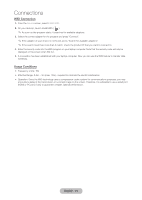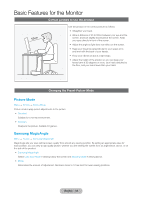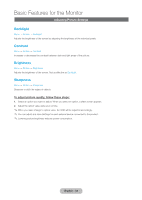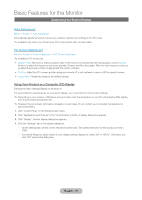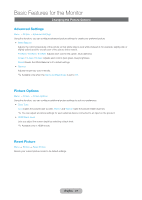Samsung T27B750ND User Manual Ver.1.0 (English) - Page 32
How to Use, Edit Name, Information, Refresh
 |
View all Samsung T27B750ND manuals
Add to My Manuals
Save this manual to your list of manuals |
Page 32 highlights
Connections How to Use Edit Name Edit Name lets you associate a device name to an input source. To access Edit Name, open the Tools menu when the Source list is displayed. The following selections appear under Edit Name: VCR / DVD / Cable STB / Satellite STB / PVR STB / AV Receiver / Game / Camcorder / PC / DVI PC / DVI Devices / TV / IPTV / Blu-ray / HD DVD / DMA: Select an input jack, and then select the name of the device connected to that jack from the list that appears. For example, if you have your Blu-ray player attached to HDMI IN 2 (MHL / ARC), select Bluray for that input. ✎✎If you connect a PC to the HDMI IN 1 (DVI) port with an HDMI cable, assign PC to HDMI1/DVI in Edit Name. ✎✎If you connect a PC to the HDMI IN 1 (DVI) port with an HDMI to DVI cable, assign DVI PC to HDMI1/DVI in Edit Name. ✎✎If you connect an AV device to the HDMI IN 1 (DVI) port with an HDMI to DVI cable, assign DVI Devices to HDMI1/ DVI in Edit Name. Information You can see detailed information about the selected external device. Refresh If the external devices are not displayed in the Source list, open the Tools menu, and then select Refresh, and then search for the connected devices. ✎✎Alternatively, you can refresh the Source list by selecting a using your remote. English - 32