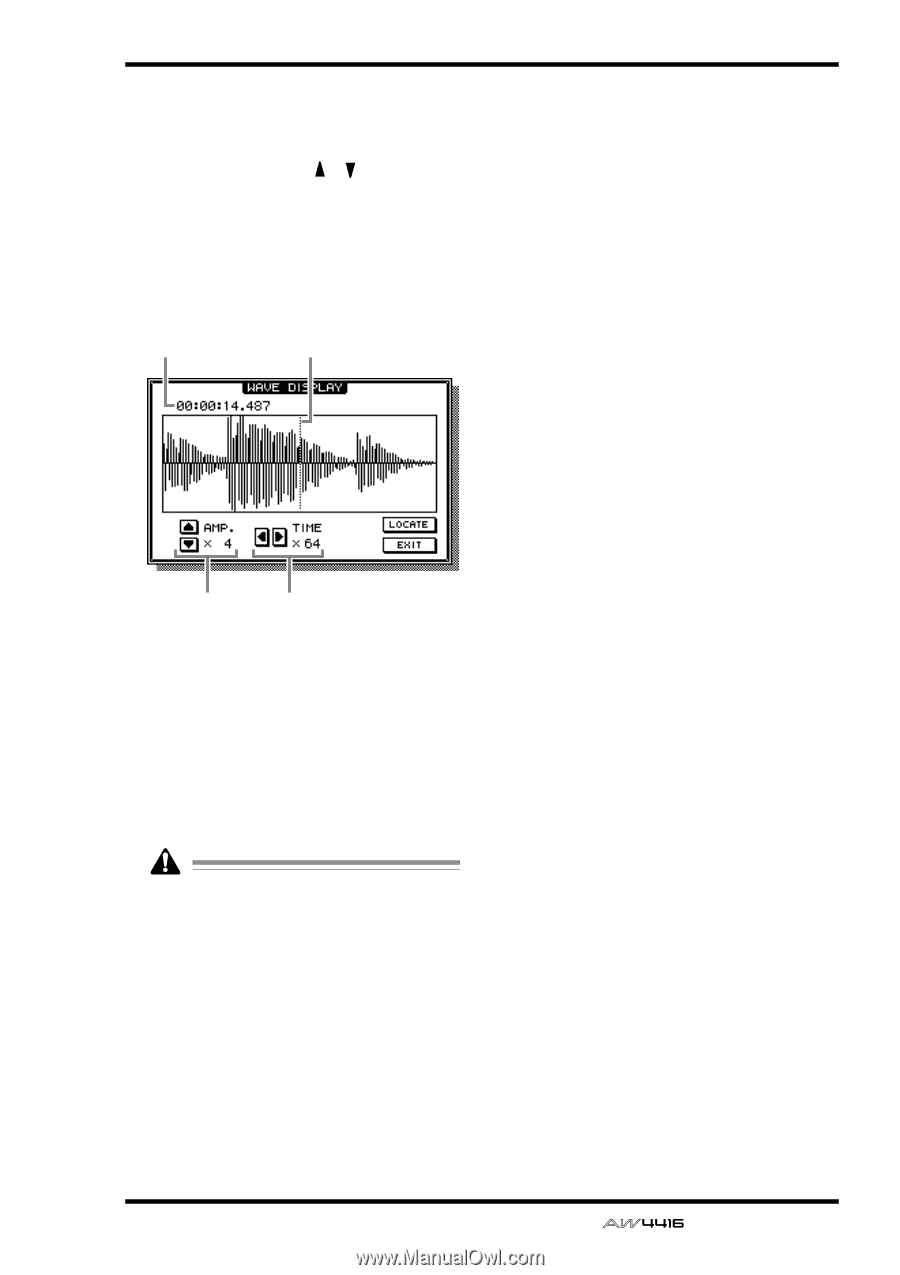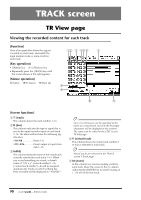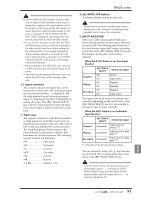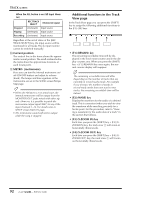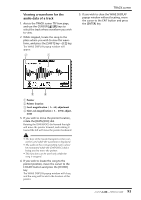Yamaha AW4416 Reference Guide - Page 100
Viewing a waveform for the, audio data of a track, Access the TRACK screen TR View
 |
View all Yamaha AW4416 manuals
Add to My Manuals
Save this manual to your list of manuals |
Page 100 highlights
s Viewing a waveform for the audio data of a track 1. Access the TRACK screen TR View page, and use the CURSOR [ ]/[ ] keys to select the track whose waveform you wish to view. 2. While stopped, locate the song to the place where you wish to view the waveform, and press the [SHIFT] key + [F2] key. The WAVE DISPLAY popup window will appear. 2 1 TRACK screen 5. If you wish to close the WAVE DISPLAY popup window without locating, move the cursor to the EXIT button and press the [ENTER] key. 3 4 1 Pointer 2 Pointer location 3 Level magnification (×1-×64) adjustment 4 Time axis magnification (×1-×4096) adjust- ment 3. If you wish to move the pointer location, rotate the [DATA/JOG] dial. Rotating the [DATA/JOG] dial toward the right will move the pointer forward, and rotating it toward the left will move the pointer backward. • The keys of the locate/transport section cannot be used while the waveform is displayed. • The audio of the corresponding track cannot be monitored while the [DATA/JOG] dial is being used to move the pointer. • This function can be used only while the song is stopped. 4. If you wish to locate the song to the pointer position, move the cursor to the LOCATE button and press the [ENTER] key. The WAVE DISPLAY popup window will close, and the song will locate to the location of the pointer. 93 - Reference Guide