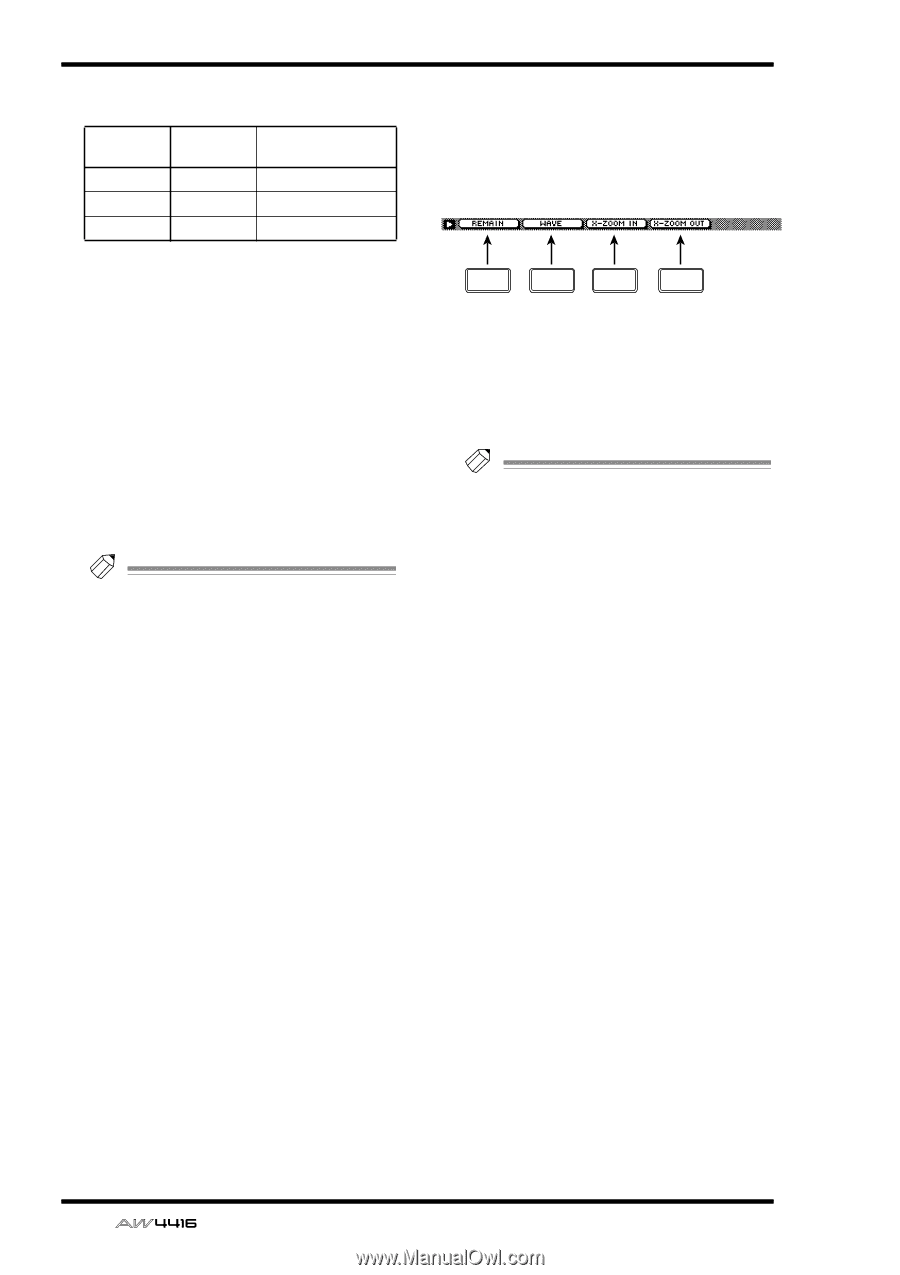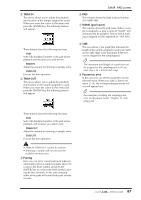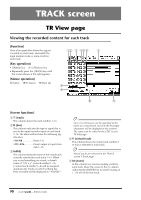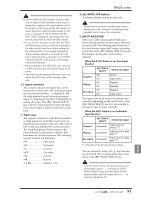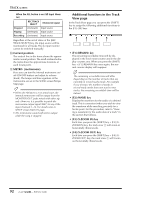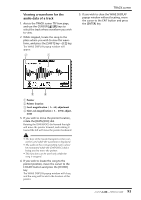Yamaha AW4416 Reference Guide - Page 99
Additional functions in the Track, View F1] REMAIN key, F2] WAVE key, F3] X-ZOOM IN key
 |
View all Yamaha AW4416 manuals
Add to My Manuals
Save this manual to your list of manuals |
Page 99 highlights
TRACK screen q When the ALL button is on (All Input Monitor) Stopped Playing Recording REC TRACK SELECT Monitored signal (irrelevant) Input source (irrelevant) Input source (irrelevant) Input source Regardless of the on/off status of the [REC TRACK SELECT] key, the input source will be monitored for all tracks. The 6 input monitor cannot be switched manually. J Current position The vertical line in the frame shows the approximate current position. The small markers below the frame show the approximate locations of each locate point. K METRO. (metronome) Here you can turn the internal metronome on/ off (ON/OFF button) and adjust its volume (knob). The tempo and time signature of the metronome are set in the SONG screen Tempo Map page. Tip! • When the AW4416 is in its initial state, the internal metronome will be output from the MONITOR OUT jacks mixed with other signals. However, it is possible to patch the metronome output signal (MET) to any of the input channels 1-24. For details refer to SETUP screen Patch IN page. • The metronome sound will not be output while the song is stopped. s Additional functions in the Track View page In the Track View page you can press the [SHIFT] key to assign the following additional functions to the [F1]-[F4] keys. F1 F2 F3 F4 • [F1] (REMAIN) key The remaining recordable time will be displayed in the level meter/counter and in the display counter area. When you press the [SHIFT] key + [F1] (REMAIN) key once again, the normal counter display will reappear. Tip! The remaining recordable time will differ depending on the number of tracks that are currently in record-ready mode. For example if you increase the number of tracks in record-ready mode from one track to two tracks, the remaining recordable time will be halved. • [F2] (WAVE) key Display the waveform for the audio of a desired track. This is convenient when you wish to view the waveform while searching precisely for a locate point. For the procedure, refer to "Viewing a waveform for the audio data of a track" in the section that follows. • [F3] (X-ZOOM IN) key Each time you press the [SHIFT] key + [F3] (XZOOM IN) key, the track view 7 will zoom-in horizontally (three levels). • [F4] (X-ZOOM OUT) key Each time you press the [SHIFT] key + [F4] (XZOOM OUT) key, the track view 7 will zoomout horizontally (three levels). 92 - Reference Guide