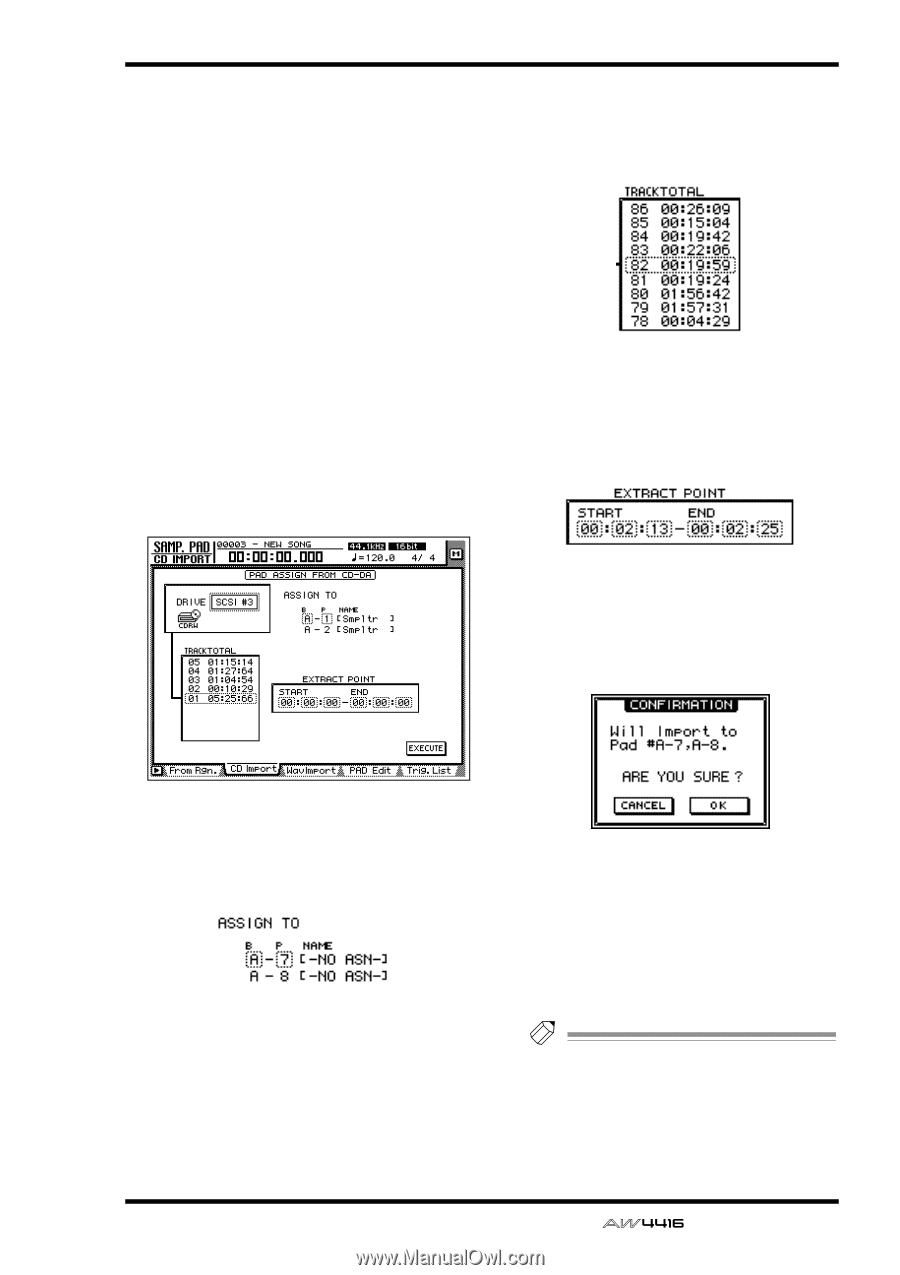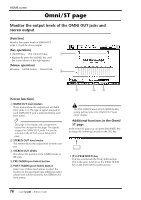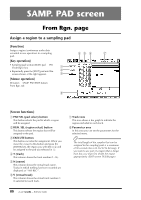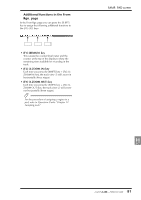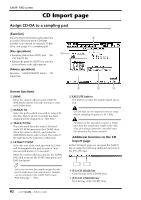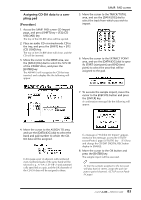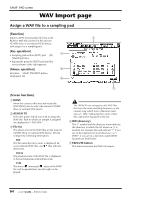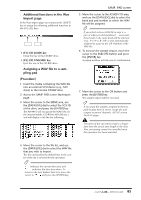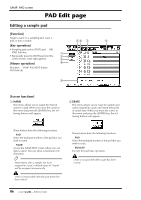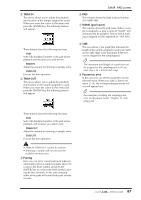Yamaha AW4416 Reference Guide - Page 90
Assigning CD-DA data to a sam, pling pad, Access the SAMP. PAD screen CD Import
 |
View all Yamaha AW4416 manuals
Add to My Manuals
Save this manual to your list of manuals |
Page 90 highlights
q Assigning CD-DA data to a sampling pad [Procedure] 1. Access the SAMP. PAD screen CD Import page, and press [SHIFT] key + [F2] (CD UNLOAD) key. The tray of the CD-RW drive will be ejected. 2. Place an audio CD or mixed-mode CD in the tray, and press the [SHIFT] key + [F1] (CD LOAD) key. The tray of the CD-RW drive will close, and the CD will be inserted. 3. Move the cursor to the DRIVE area, use the [DATA/JOG] dial to select the SCSI ID of the CD-RW drive, and press the [ENTER] key. The AW4416 will recognize the CD that was inserted, and a display like the following will appear. SAMP. PAD screen 5. Move the cursor to the TRACK/TOTAL area, and use the [DATA/JOG] dial to select the track from which you wish to import. 6. Move the cursor to the EXTRACT POINT area, and use the [DATA/JOG] dial to specify START (start point) and END (end point) to select the area that will be assigned to the pad. 7. To execute the sample import, move the cursor to the EXECUTE button and press the [ENTER] key. A confirmation message like the following will appear. 4. Move the cursor to the ASSIGN TO area, and use the [DATA/JOG] dial to select the bank and pad number to which the CDDA data will be assigned. In this page a pair of adjacent odd-numbered ¡ even-numbered pads of the same bank will be selected (e.g., A-1/A-2, B-1/B-2) and automatically specified as a pair, and the L/R channels of the CD-DA data will be assigned to these. If a message of "Prohibit CD Import" appears instead of this message, access the UTILITY screen/Prefer.2 page ([UTILITY] key ¡ [F3] key) and change the CD/DAT DIGITAL REC button display to ENABLE. 8. Move the cursor to the OK button and press the [ENTER] key. The sample import will be executed. Tip! So that the samples assigned to the two pads will play back in stereo, assign the pad outputs to paired channels. (SETUP screen Patch IN page) 83 - Reference Guide