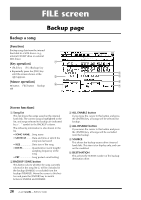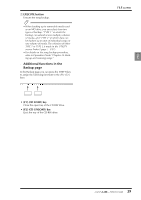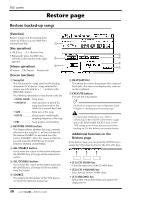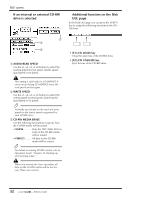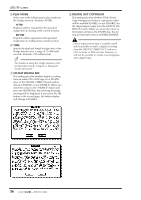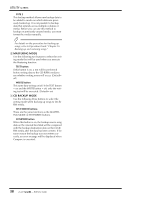Yamaha AW4416 Reference Guide - Page 40
UTILITY screen, Oscillator - waves
 |
View all Yamaha AW4416 manuals
Add to My Manuals
Save this manual to your list of manuals |
Page 40 highlights
UTILITY screen Oscillator page Using the test tone oscillator [Function] Select the waveform of the test 1 tone oscillator built into the AW4416, and send it to the desired bus. [Key operation] • [UTILITY] key ¡ [F1] (Oscillator) key • Repeatedly press the [UTILITY] key until the screen shown at the right appears. 2 4 [Mouse operation] M button ¡ UTIL button ¡ Oscil- 3 5 lator tab UTILITY [Screen functions] A Level meter This shows the oscillator output level that is being sent to buses 1-8 and AUX buses 1-8. B OSC ON (oscillator on) button This button switches the oscillator on/off. (Default=OFF) Sine waves and white noise have a higher sound pressure level than they appear to your ears. Use caution, since they may damage your speakers if played back at a high volume. C LEVEL knob This knob adjusts the output level (-96 dB- 0 dB) of the oscillator. D WAVEFORM Use the following four buttons to select the waveform of the test tone oscillator. • SINE 100 Hz button ..... 100 Hz sine wave • SINE 1 kHz button ....... 1 kHz sine wave • SINE 10 kHz button ..... 10 kHz sine wave • NOISE White noise E BUS ASSIGN Use the following buttons to specify the bus to which the oscillator signal will be sent. • BUS 1-8 buttons .......... Buses 1-8 • AUX 1-8 buttons.......... AUX buses 1-8 • ST BUS button Stereo bus Tip! You can specify more than one bus as the oscillator output destination. 33 - Reference Guide