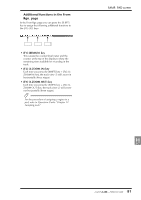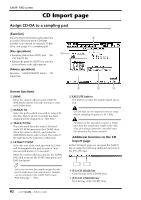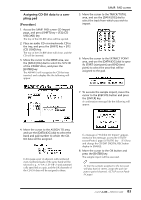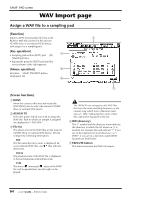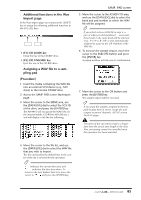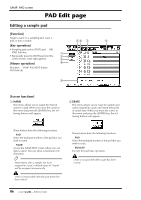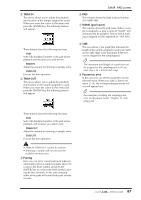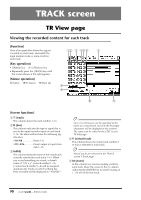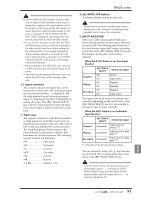Yamaha AW4416 Reference Guide - Page 93
PAD Edit
 |
View all Yamaha AW4416 manuals
Add to My Manuals
Save this manual to your list of manuals |
Page 93 highlights
SAMP. PAD screen PAD Edit page Editing a sample pad [Function] Assign a name to a sampling pad, erase a pad, or trim a sample. 56 7 8 [Key operation] • Sampling pad section [EDIT] pad ¡ [F4] (PAD Edit) key 1 • Repeatedly press the [EDIT] pad until the 2 screen shown at the right appears. 3 [Mouse operation] 4 M button ¡ SAMP. PAD EDIT button ¡ PAD Edit tab 9 [Screen functions] A NAME This menu allows you to assign the desired name to a pad. When you move the cursor to this menu and press the [ENTER] key, the following buttons will appear. B ERASE This menu allows you to erase the sample and name assigned to a pad, and return the pad to its initial state. When you move the cursor to this menu and press the [ENTER] key, the following buttons will appear. These buttons have the following functions. q PAD Select the bank/pad number of the pad that you wish to name. q NAME Access the NAME EDIT screen where you can input a name. You can input a maximum of 8 characters. Tip! Immediately after a sample has been assigned to a pad, a default name of "Smpltr" will be assigned automatically. Undo is not possible after the pad name has been edited. 86 - Reference Guide These buttons have the following functions. q PAD Select the bank/pad number of the pad that you wish to erase. q EXECUTE Execute the pad erase operation. Undo is not possible after a pad has been erased.