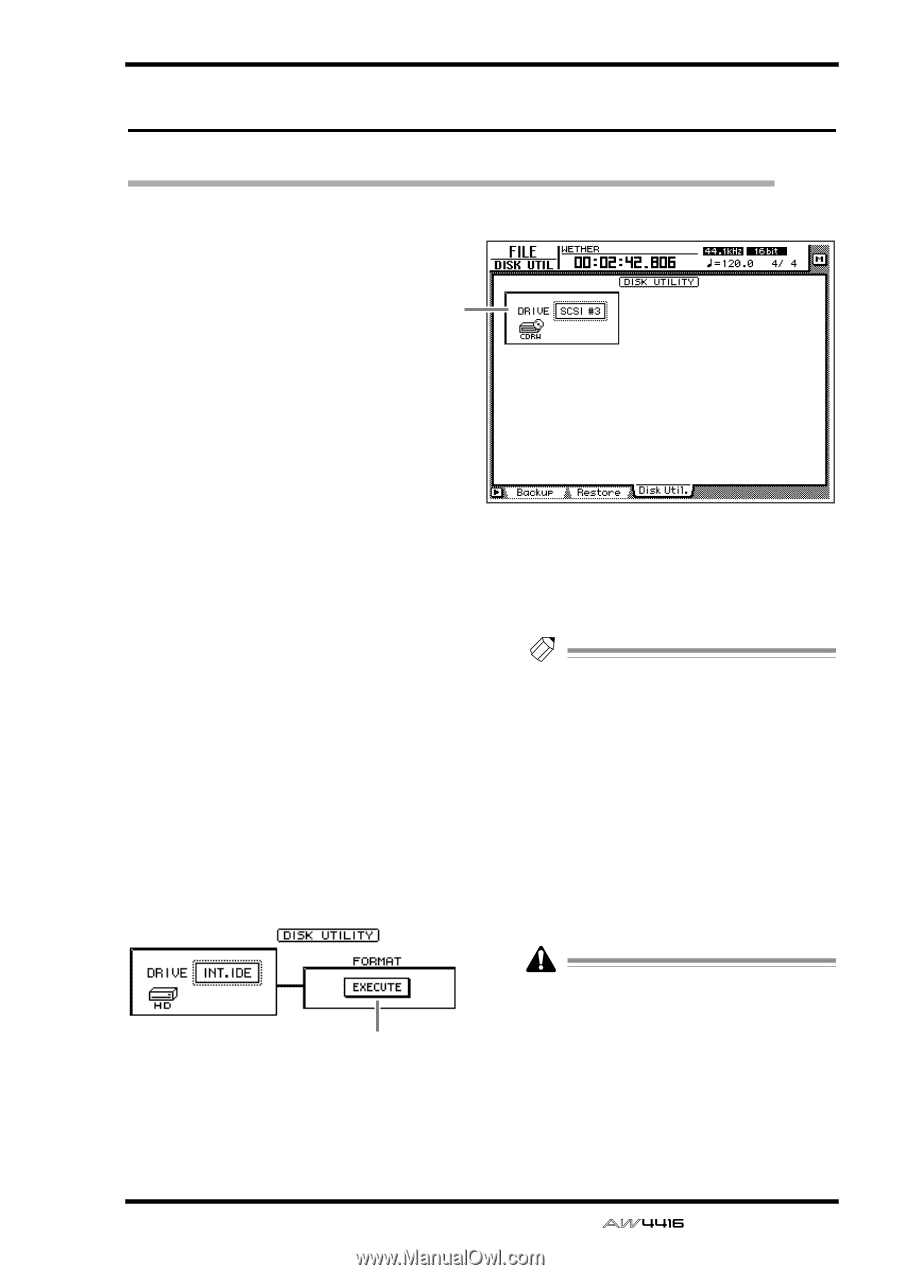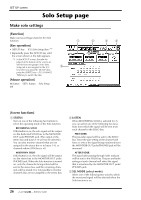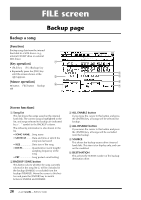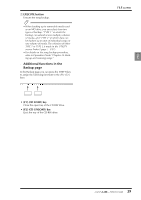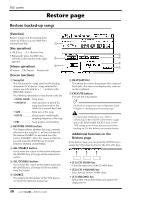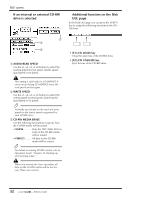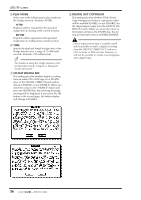Yamaha AW4416 Reference Guide - Page 38
Disk Util. - external hard drive
 |
View all Yamaha AW4416 manuals
Add to My Manuals
Save this manual to your list of manuals |
Page 38 highlights
Disk Util. page Format or erase a disk [Function] Format the internal hard disk or an external SCSI device, or erase CD-RW media. [Key operation] • [FILE] key ¡ [F3] (Disk Util.) key 1 • Repeatedly press the [FILE] key until the screen shown at the right appears. [Mouse operation] M button ¡ FILE button ¡ Disk Util. tab FILE screen [Screen functions] A Drive select Select the SCSI ID number of the drive that you wish to format (external SCSI device such as MO) or of the CD-RW drive in which you wish to erase CD-RW media. To format the internal hard disk, select "INT.IDE." The display will change as follows, depending on the type of drive that you select here. s If the internal hard disk or an external SCSI device (MO or external hard disk) is selected 2 B EXECUTE button Execute formatting of the selected drive/media. Tip! • If a removable media drive (e.g., MO) is selected, FORMAT column will appear before the Format operation is executed, allowing you to select the file system that will be used for formatting and the formatting method. However if REMOVABLE BACKUP is set to "TYPE 1" in the UTILITY screen Prefer.3 page, the media will be formatted automatically, and therefore the FORMAT item for selecting the format method will not be displayed. • For details on this procedure, refer to Operation Guide "Chapter 16. Backing up and restoring songs." When you execute the Format operation, all the saved data will be lost forever. Please use caution. 31 - Reference Guide