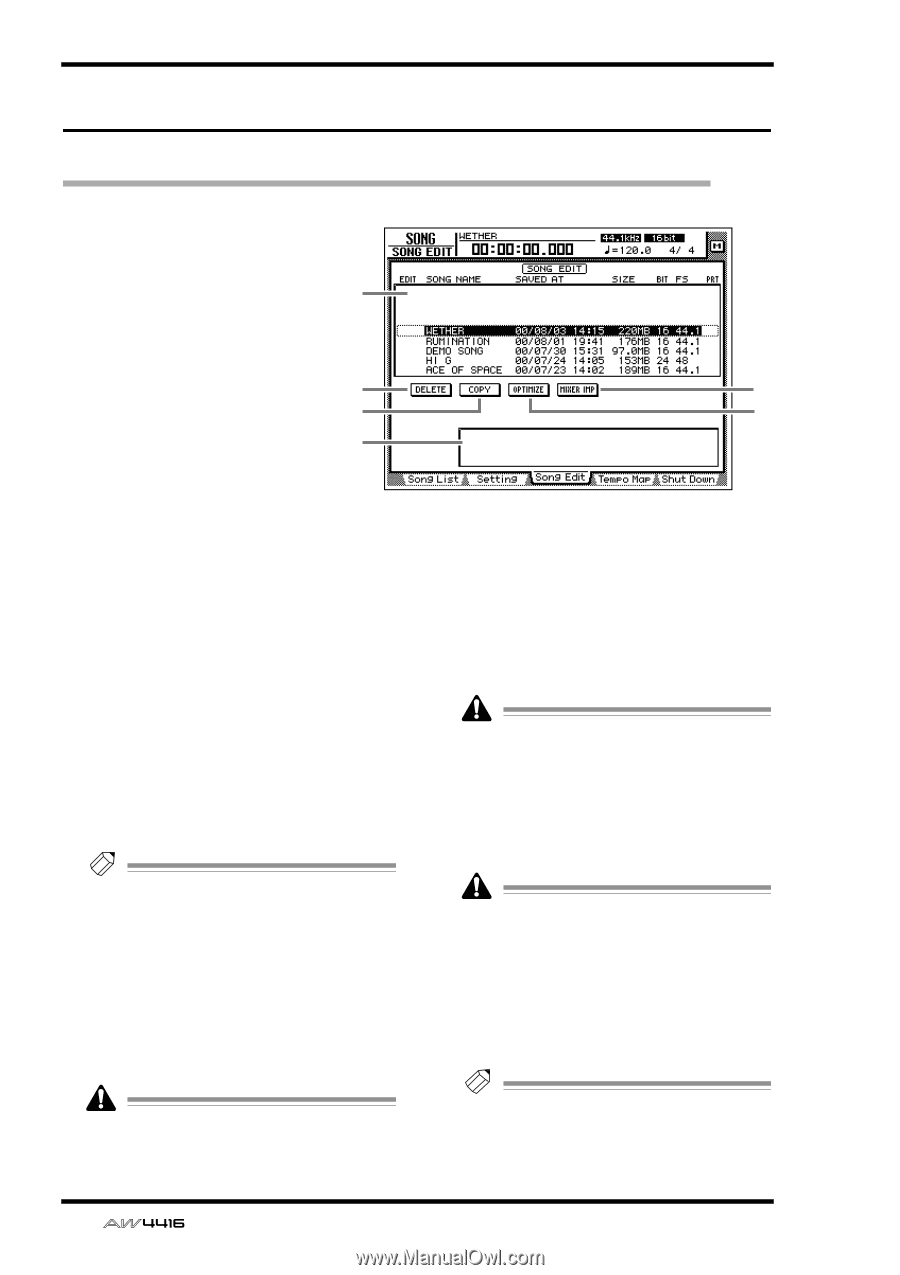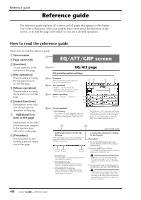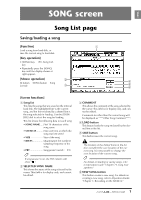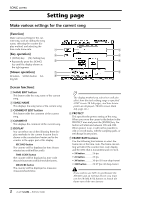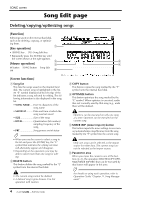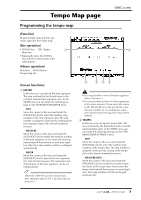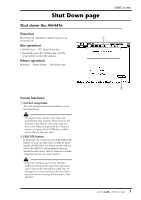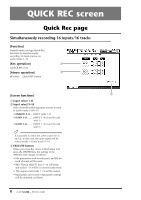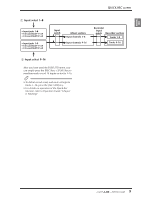Yamaha AW4416 Reference Guide - Page 11
Song Edit
 |
View all Yamaha AW4416 manuals
Add to My Manuals
Save this manual to your list of manuals |
Page 11 highlights
SONG screen Song Edit page Deleting/copying/optimizing songs [Function] Edit songs saved on the internal hard disk, such as by deleting, copying, or optimizing them. 1 [Key operation] • [SONG] key ¡ [F3] (Song Edit) key • Repeatedly press the [SONG] key until the screen shown at the right appears. 2 5 [Mouse operation] 3 4 M button ¡ SONG button ¡ Song Edit tab 6 [Screen functions] A Song list This lists the songs saved on the internal hard disk. The current song is highlighted in the list. An "E" symbol displayed at the left edge of the list indicates a song selected for editing. The following information is also displayed in the song list. • SONG NAME .....First 16 characters of the song name • SAVED AT ...........Date and time at which the song was last saved • SIZE Size of the song • BIT/FS Quantization (bit number)/ sampling frequency of the song • PRT Song protect on/off status Tip! • When you use the cursor to select a song in the list and press the [ENTER] key, the "E" symbol that indicates the editing selection will alternately appear and disappear. • Depending on the operation, you may be able to select more than one song for editing. B DELETE button This button deletes the song marked by the "E" symbol from the internal hard disk. • The current song cannot be deleted. • A deleted song is gone forever. Use this operation with caution. C COPY button This button copies the song marked by the "E" symbol onto the internal hard disk. D OPTIMIZE button This button optimizes the song marked by the "E" symbol. When optimize is executed, audio files not currently used by that song (e.g., undo files) will be deleted. Optimize can be executed on only one song at a time. Optimize can be executed on the current song. E MIXER IMP (mixer import) button This button imports the mixer settings (scene memory/automix/tempo map/libraries) from the song marked by the "E" symbol into the current song. Only one song can be selected as the import source for mixer data. The current song cannot be selected as the import source. F Parameter area When you move the cursor to one of the buttons 2-5, the operation (DELETE/COPY/OPTIMIZE/MIXER IMPORT) that can be executed by that button will appear in this area. Tip! For details on using each operation, refer to Operation Guide "Chapter 11. Song Management." 4 - Reference Guide