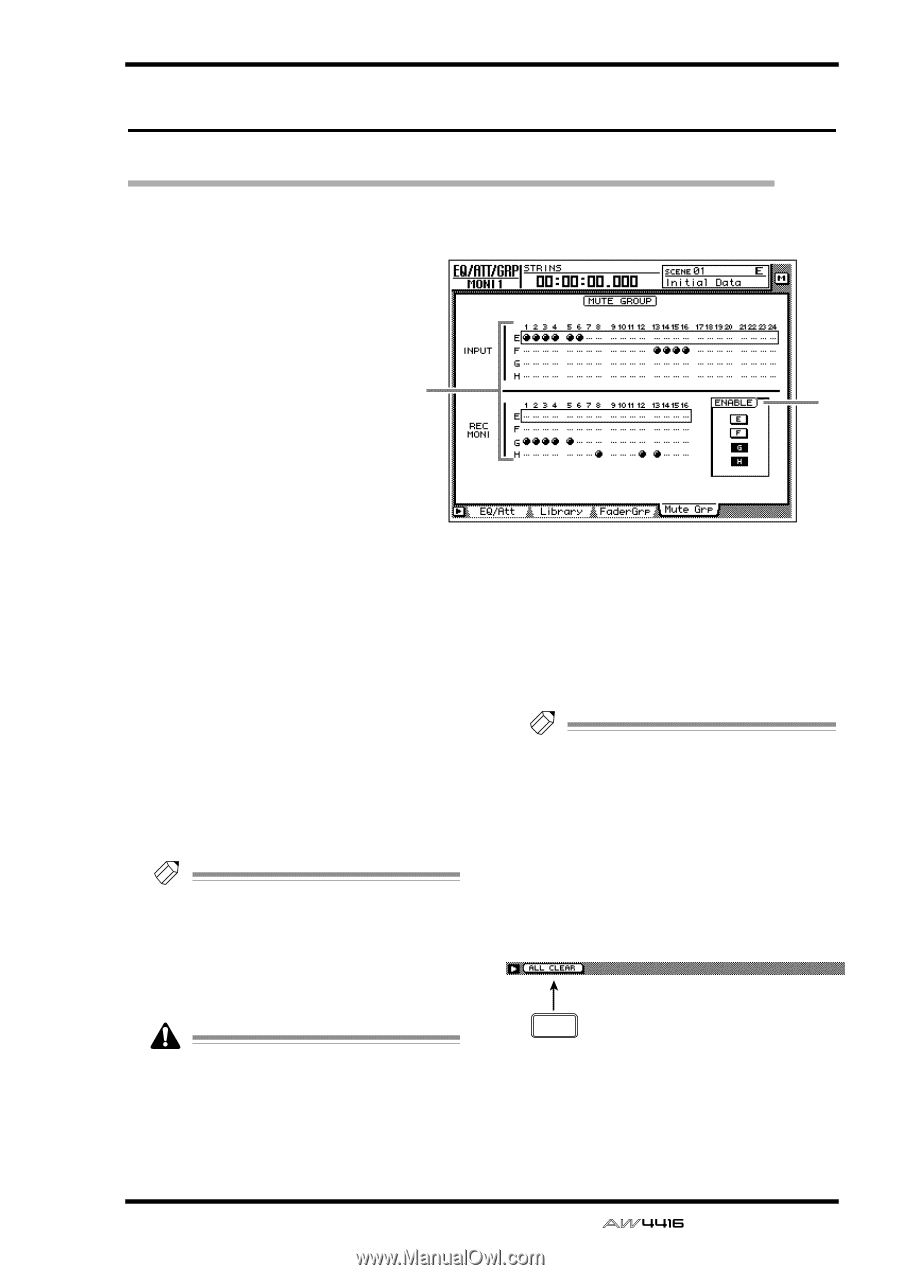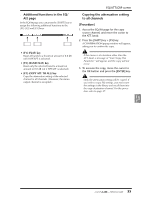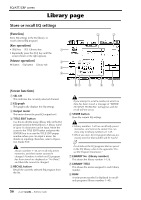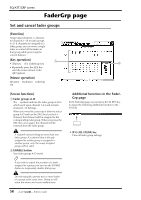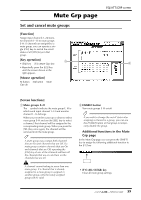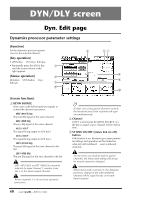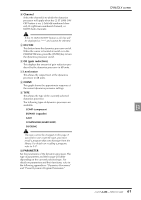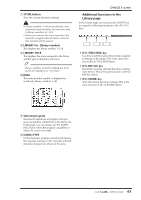Yamaha AW4416 Reference Guide - Page 66
Mute Grp
 |
View all Yamaha AW4416 manuals
Add to My Manuals
Save this manual to your list of manuals |
Page 66 highlights
Mute Grp page Set and cancel mute groups [Function] Assign input channels 1-24/monitor channels 1-16 to mute groups E-H. If channels are assigned to a mute group, you can operate a single [ON] key to switch the on/off status of all [ON] keys in that group. [Key operation] 1 • [EQ] key ¡ [F4] (Mute Grp) key • Repeatedly press the [EQ] key until the screen shown at the right appears. [Mouse operation] M button ¡ EQ button ¡ Mute Grp tab EQ/ATT/GRP screen 2 [Screen functions] A Mute groups E-H The q symbols indicate the mute group E-H to which each input channel 1-24 and monitor channel 1-16 belongs. When you move the cursor up or down to select mute group E-H and use the [SEL] key to select a channel, that channel will be assigned to the corresponding mute group. When you press the [SEL] key once again, the channel will be removed from the mute group. Tip! A mute group may contain both channels that are On and channels that are Off. If a mute group contains channels that are On and channels that are Off, operating the [ON] key of one of the channels will turn off the channels that are on, and turn on the channels that are off. A channel cannot belong to more than one mute group. If a channel that is already assigned to a mute group is assigned to another group, only the newly assigned group will be valid. B ENABLE button Turn mute groups E-H on/off. Tip! If you wish to change the on/off status after assigning a channel to a group, you can use the ENABLE button of that group to temporarily disable the group. s Additional functions in the Mute Grp page In the Mute Grp page you can press the [SHIFT] key to assign the following additional function to the [F1] key. F1 • [F1] (ALL CLEAR) key Clear all mute group settings. 59 - Reference Guide