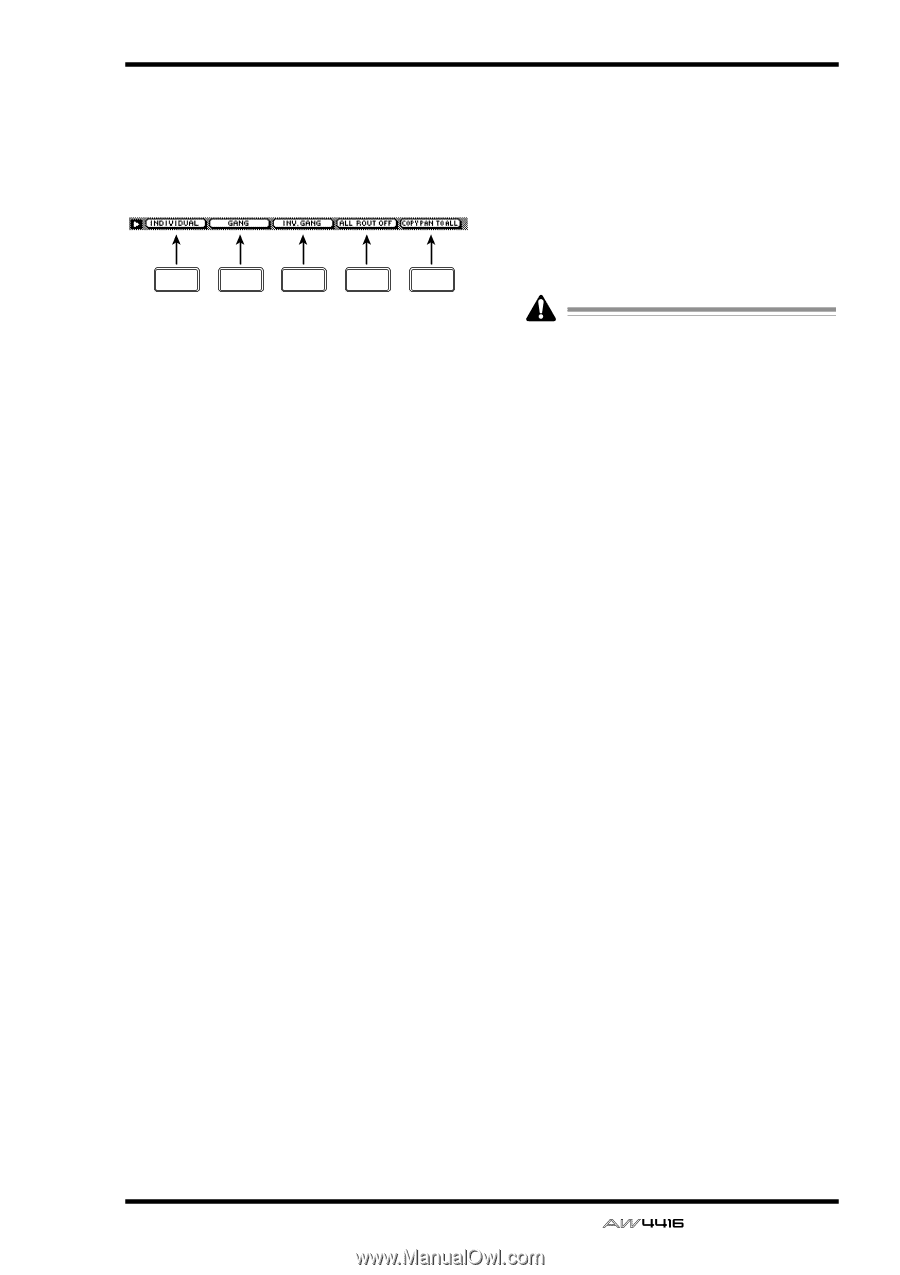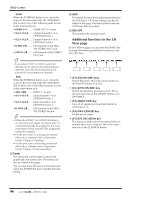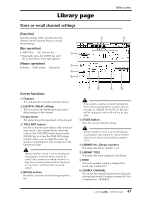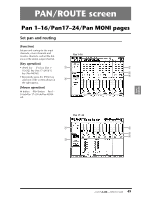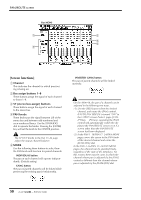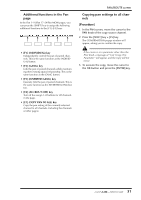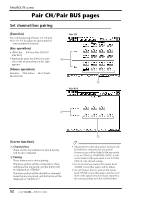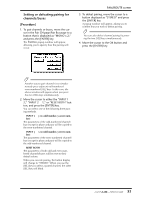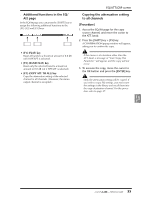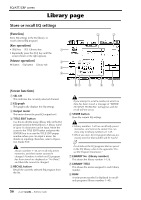Yamaha AW4416 Reference Guide - Page 58
Additional functions in the Pan, Copying pan settings to all chan, F1] INDIVIDUAL key, F2] GANG key
 |
View all Yamaha AW4416 manuals
Add to My Manuals
Save this manual to your list of manuals |
Page 58 highlights
s Additional functions in the Pan page In the Pan 1-16/Pan 17-24/Pan MONI pages, you can press the [SHIFT] key to assign the following additional functions to the [F1]-[F5] keys. F1 F2 F3 F4 F5 PAN/ROUTE screen q Copying pan settings to all channels [Procedure] 1. In the PAN screen, move the cursor to the PAN knob of the copy source channel. 2. Press the [SHIFT] key + [F5] key. The CONFIRMATION popup window will appear, asking you to confirm the copy. • [F1] (INDIVIDUAL) key Independently control the pan of paired channels. This is the same function as the INDIVIDUAL button. • [F2] (GANG) key Link the pan of paired channels while maintaining their existing spatial relationship. This is the same function as the GANG button. • [F3] (INVERTED GANG) key Inversely link the pan of paired channels. This is the same function as the INVERTED GANG button. • [F4] (ALL ROUT OFF) key Turn off bus assign 1-8 buttons for all channels in the page. • [F5] (COPY PAN TO ALL) key Copy the pan setting of the currently selected channel to all channels (including the channels of other pages). If the cursor is at a parameter other than the PAN knob, a message of "Can't Copy This Parameter" will appear, and the copy will not occur. 3. To execute the copy, move the cursor to the OK button and press the [ENTER] key. 51 - Reference Guide