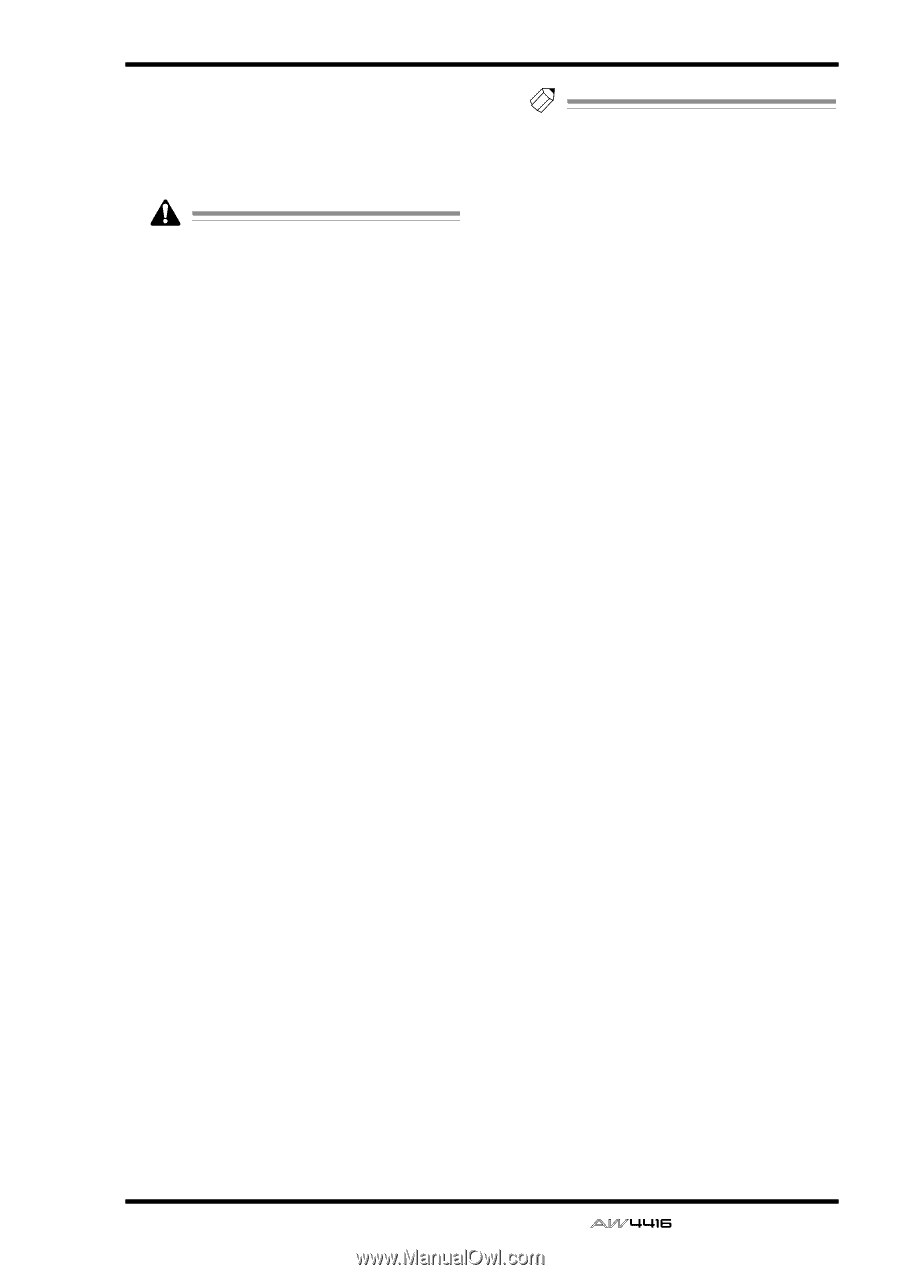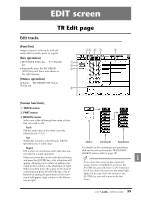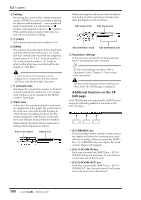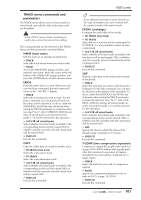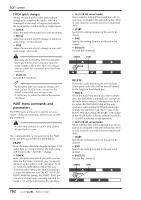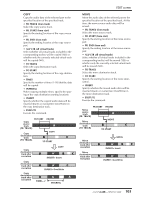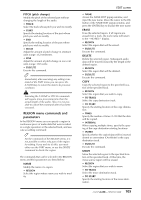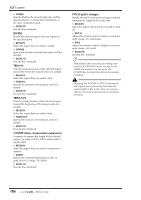Yamaha AW4416 Reference Guide - Page 108
TRACK menu commands and, parameters, TRACK, ALL V.TR all virtual tracks, EXECUTE, FR.TRACK from track
 |
View all Yamaha AW4416 manuals
Add to My Manuals
Save this manual to your list of manuals |
Page 108 highlights
s TRACK menu commands and parameters The TRACK menu allows you to select a track (or virtual track) and edit all of the audio data of the track together. In the TRACK menu, tracks containing no audio data cannot be selected for editing. The commands that can be selected in the TRACK menu and their parameters are listed below. q NAME (track name) Edit the name of an already-recorded track. • TRACK Select the track whose name you wish to edit. • NAME Access the NAME EDIT popup window, and input the new name. Move the cursor to the OK button of the NAME EDIT popup window, and press the [ENTER] key to finalize the new name. q ERASE Erase the audio data of a track. When you execute the Erase command, the track name will return to the "-NO REC-" display. • TRACK Select the track that you wish to erase. For the Erase command, you can specify all tracks as the subject of the operation. To do so, rotate the [DATA/JOG] dial all the way clockwise when setting the TRACK parameter, to make the selection read "AL-C" (ALL-CURRENT). With this setting, all virtual tracks currently selected for tracks 1-16 will be selected for the operation. • ALL V.TR (all virtual tracks) Select whether all virtual tracks included in the corresponding track(s) will be erased (YES) or whether only the currently selected virtual track will be erased (NO). • EXECUTE Execute the command. q COPY Copy the audio data of a track to another track. • FR.TRACK (from track) Select the copy source track. • TO TRACK Select the copy destination track. • ALL V.TR (all virtual tracks) Select whether all virtual tracks included in the corresponding track(s) will be copied (YES) or whether only the currently selected virtual track will be copied (NO). • EXECUTE Execute the command. EDIT screen Tip! If you selected one track of a pair of tracks as the copy destination, the same content will be copied to both of the paired tracks. q EXCHG (exchange) Exchange the audio data of two tracks. • FR. TRACK (from track) • TO TRACK Select the two tracks that will be exchanged. For TO TRACK, it is also possible to select an unrecorded track. • ALL V.TR (all virtual tracks) Select whether all virtual tracks included in the two tracks will be exchanged (YES) or whether only the currently selected virtual tracks will be exchanged (NO). • EXECUTE Execute the command. q SLIP Shift the audio data of the entire track forward or backward. • TRACK Select the track that you wish to shift forward or backward. For the Slip command, you can specify all tracks as the subject of the operation. To do so, rotate the [DATA/JOG] dial all the way clockwise when setting the TRACK parameter, to make the selection read "AL-C" (ALL-CURRENT). With this setting, all virtual tracks currently selected for tracks 1-16 will be selected for the operation. • ALL V.TR (all virtual tracks) Select whether all virtual tracks included in the corresponding track(s) will be moved (YES) or whether only the currently selected virtual track will be moved (NO). • SLIP Specify the time by which the data will be shifted (range: maximum of ±5 hours). • EXECUTE Execute the command. q T-COMP (time compression/expansion) Compress or expand the length of the track in a range of 50%-200% without affecting the pitch. After this command is executed, all regions included in the track will be combined into a single region. • TRACK Select the track that you wish to compress or expand. • RATIO Specify the compression/expansion ratio in units of 0.01% (range: 50-200%). • EXECUTE Execute the command. 101 - Reference Guide