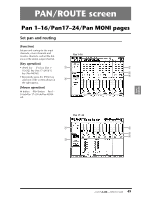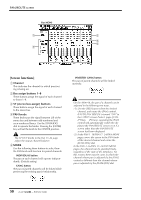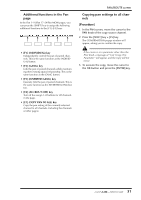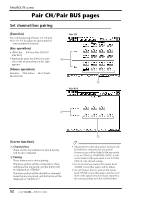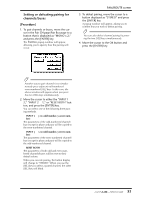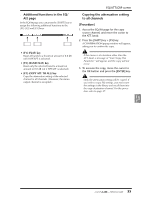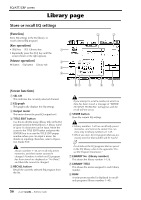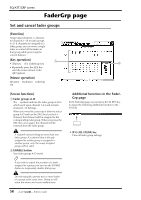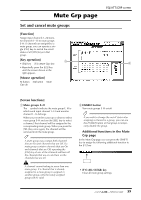Yamaha AW4416 Reference Guide - Page 61
EQ/ATT/GRP screen, EQ/Att
 |
View all Yamaha AW4416 manuals
Add to My Manuals
Save this manual to your list of manuals |
Page 61 highlights
EQ/ATT/GRP screen EQ/Att page EQ and attenuation settings [Function] Make four-band EQ and attenuation settings for the selected channel. [Key operation] • [EQ] key ¡ [F1] key (EQ/Att) key • Repeatedly press the [EQ] key until the screen shown at the right appears. [Mouse operation] M button ¡ EQ button ¡ EQ/Att tab 5 6 7 12 3 4 [Screen functions] A EQ ON button This switches EQ on/off. When this page is displayed, you can use the [ENTER] key to switch this button on/off regardless of the cursor location. B ATT. (attenuation) knob Set the amount of attenuation for the signal before it enters the EQ. This is used mainly to prevent clipping when the EQ is boosted. Range: -96 dB-0 dB C EQ CURVE This graphically displays the EQ settings. D Output meter This meter shows the post-EQ output level. E Q knob This sets the steepness at which the boost/cut will occur at the center frequency specified by the F knob. Higher settings will produce a steeper curve. For the LOW band EQ, turning the Q knob all the way in the clockwise direction will switch the EQ type to L.SHELF (shelving), and turning it all the way in the counter-clockwise direction will switch the EQ type to HPF (high pass filter). For the HIGH band EQ, turning the Q knob all the way in the clockwise direction will switch the EQ type to H.SHELF (shelving), and turning it all the way in the counter-clockwise direction will switch the EQ type to LPF (low pass filter). Range: 10-0.10, HPF/L.SHELF (LOW band only), LPF/H.SHELF (HIGH band only) F F (frequency) knob Set the center frequency that will be boosted or cut. Range: 21 Hz-20.1 kHz G G (gain) knob Set the amount of boost or cut. If the LOW or HIGH bands are set to HPF or LPF respectively, this knob switches them on/off. Range: -18 dB- +18 dB, ON/OFF (LOW/HIGH bands only) Tip! The Q, F, and G parameters of each band can also be controlled by the EQ [HIGH]/[HIMID]/[LO-MID]/[LOW] keys and EQ [Q]/[F]/ [G] keys located at the right of the display. If AUTO EQ DISPLAY is turned "ON" in the UTILITY screen Prefer.1 page ([UTILITY] key ¡ [F2] key), operating these keys or controls will automatically cause the EQ/ATT page to automatically appear if any other page is currently selected. 54 - Reference Guide