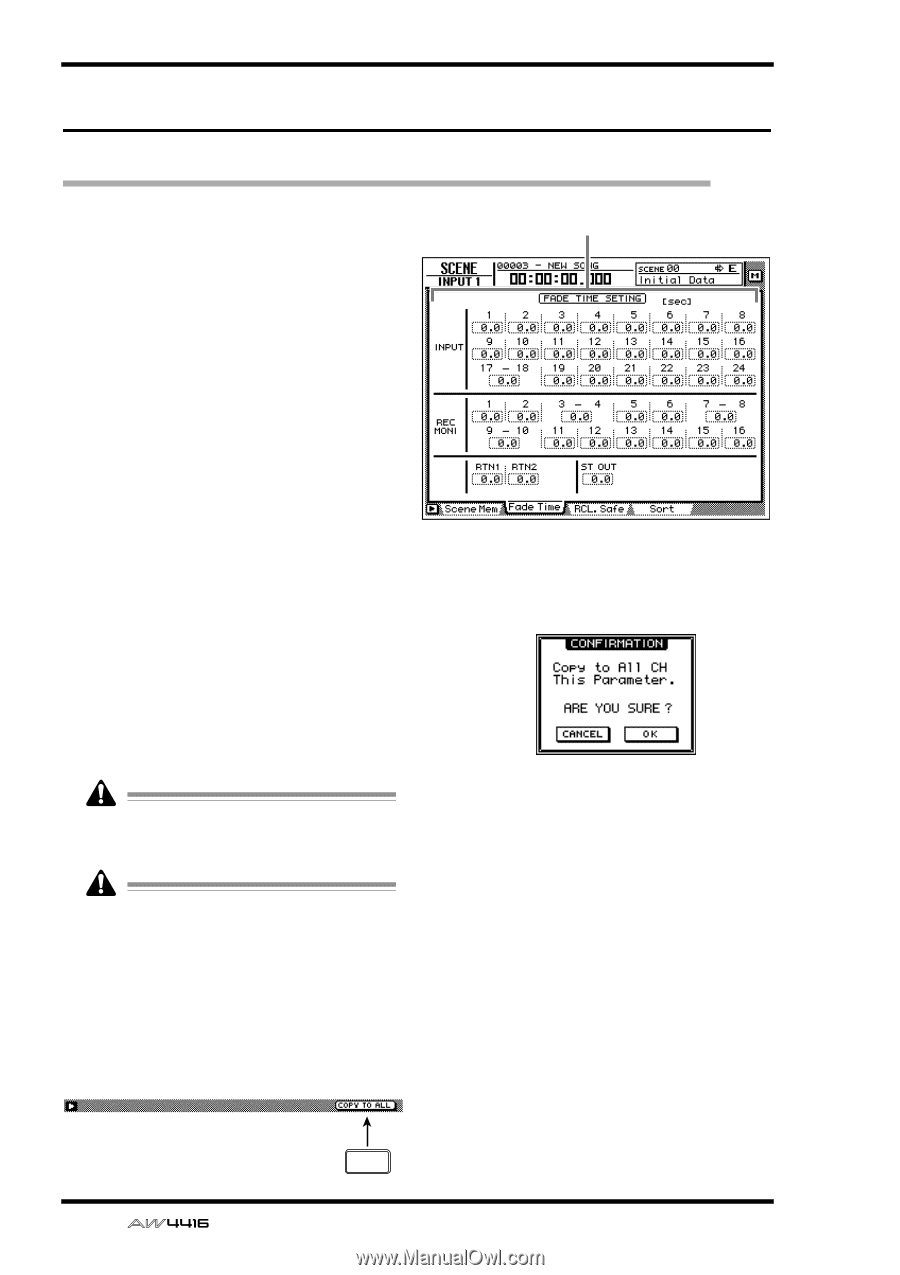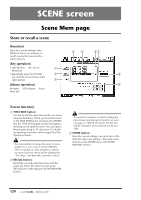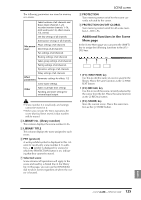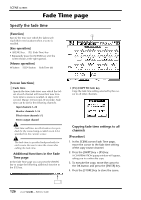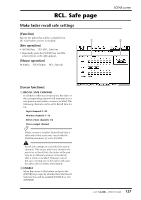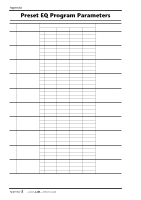Yamaha AW4416 Reference Guide - Page 133
Fade Time
 |
View all Yamaha AW4416 manuals
Add to My Manuals
Save this manual to your list of manuals |
Page 133 highlights
SCENE screen Fade Time page Specify the fade time [Function] 1 Specify the time over which the faders will reach their new locations when a scene is recalled. [Key operation] • [SCENE] key ¡ [F2] (Fade Time) key • Repeatedly press the [SCENE] key until the screen shown at the right appears. [Mouse operation] M button ¡ SCEN button ¡ Fade Time tab [Screen functions] A Fade time Specify the time (fade time) over which the faders of each channel will move their new locations when a scene is recalled, in steps of 0.1 second. (Range: 0.0 second-10 seconds). Fade time can be set for the following channels. q Input channels 1-24 q Monitor channels 1-16 q Effect return channels 1/2 q Stereo output channel Fade time will have no effect unless it is specified for the scene being recalled (even if it is specified for the current scene). The fade time is specified independently for each scene. Be sure to save the scene after editing the fade time. s Additional functions in the Fade Time page In the Fade Time page you can press the [SHIFT] key to assign the following additional function to the [F5] key. • [F5] (COPY TO ALL) key Copy the fade time setting selected by the cursor to all other channels. q Copying fade time settings to all channels [Procedure] 1. In the SCENE screen Fade Time page, move the cursor to the fade time setting of the copy source channel. 2. Press the [SHIFT] key + [F5] key. A CONFIRMATION popup window will appear, asking you to confirm the copy. 3. To execute the copy, move the cursor to the OK button and press the [ENTER] key. 4. Press the [STORE] key to store the scene. 126 F5 - Reference Guide