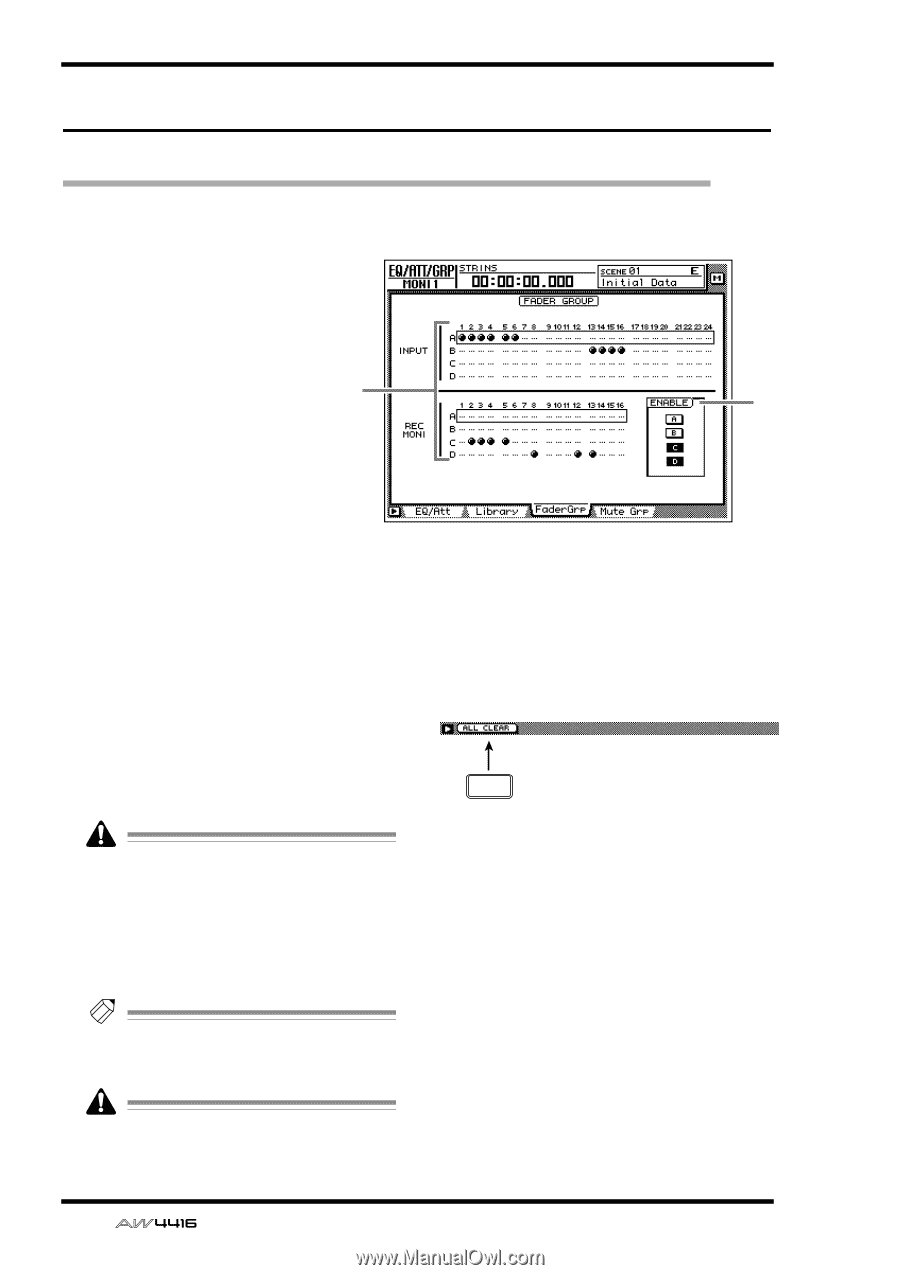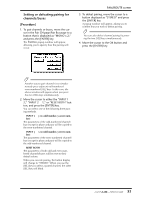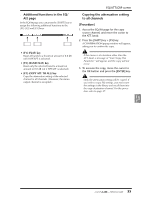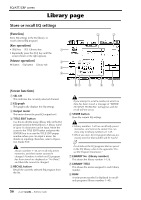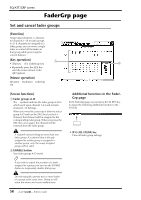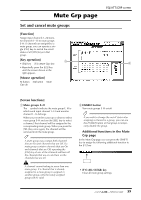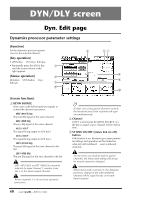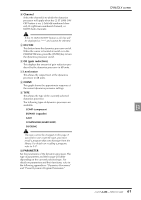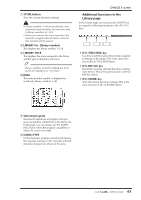Yamaha AW4416 Reference Guide - Page 65
FaderGrp Set and cancel fader groups
 |
View all Yamaha AW4416 manuals
Add to My Manuals
Save this manual to your list of manuals |
Page 65 highlights
EQ/ATT/GRP screen FaderGrp page Set and cancel fader groups [Function] Assign input channels 1-24/monitor channels 1-16 to fader groups A-D. If channels are assigned to a fader group, you can move a single fader to control all the faders in that group while preserving the current balance. [Key operation] 1 • [EQ] key ¡ [F3] (FaderGrp) key 2 • Repeatedly press the [EQ] key until the screen shown at the right appears. [Mouse operation] M button ¡ EQ button ¡ FaderGrp tab [Screen functions] A Fader groups A-D The q symbols indicate the fader group A-D to which each input channel 1-24 and monitor channel 1-16 belongs. When you move the cursor up or down to select group A-D and use the [SEL] key to select a channel, that channel will be assigned to the corresponding fader group. When you press the [SEL] key once again, the channel will be removed from the fader group. A channel cannot belong to more than one fader group. If a channel that is already assigned to a fader group is assigned to another group, only the newly assigned group will be valid. B ENABLE button Turn fader groups A-D on/off. Tip! If you wish to adjust the position of a fader assigned to a group, you can use the ENABLE button to temporarily disable that group. s Additional functions in the FaderGrp page In the FaderGrp page you can press the [SHIFT] key to assign the following additional function to the [F1] key. F1 • [F1] (ALL CLEAR) key Clear all fader group settings. Do not manually operate two or more faders of a group at the same time. Doing so will strain the motor and cause malfunctions. 58 - Reference Guide