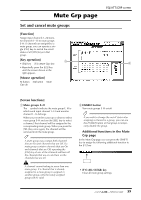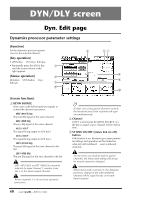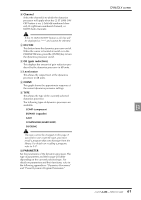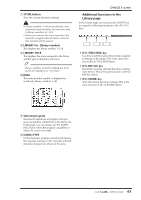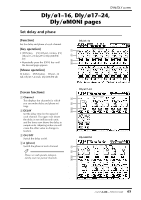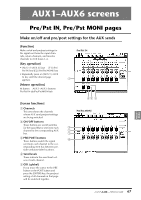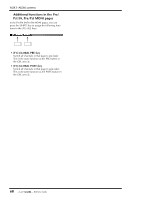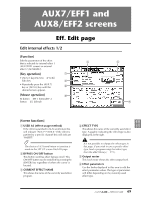Yamaha AW4416 Reference Guide - Page 71
Storing dynamics settings in the, library, Recalling dynamics settings from, the library
 |
View all Yamaha AW4416 manuals
Add to My Manuals
Save this manual to your list of manuals |
Page 71 highlights
DYN/DLY screen q Storing dynamics settings in the library [Procedure] 1. Select the channel whose settings you wish to store, and access the DYN/DLY screen Library page. 2. Use the [DATA/JOG] dial to select the library number 41-128 in which you will store the settings. Library numbers in which nothing has been stored are displayed as "No Data!" 3. Move the cursor to the STORE button and press the [ENTER] key. The TITLE EDIT popup window will appear, allowing you to input a name. Tip! It is also possible to store the settings directly into the library without accessing the TITLE EDIT popup window. To do so, access the UTILITY screen Prefer.1 page ([UTILITY] key ¡ [F2] key) and turn STORE CONFIRMATION off. 4. Input the library title. For details on inputting characters, refer to Operation Guide P.60. The Store operation will be executed. q Recalling dynamics settings from the library [Procedure] 1. Select the recall destination channel, and access the DYN/DLY screen Library page. 2. Use the [DATA/JOG] dial to select the library number that you wish to recall. 3. Move the cursor to the RECALL button and press the [ENTER] key. A confirmation message will appear. Tip! It is possible to recall the library data without seeing the CONFIRMATION popup window. To do so, access the UTILITY screen Prefer.1 page ([UTILITY] key ¡ [F2] key), and turn RECALL CONFIRMATION off. 4. Move the cursor to the OK button and press the [ENTER] key. The recall will be executed. Tip! When you recall a dynamics program into a paired channel, the same settings will be recalled into both channels. 64 - Reference Guide