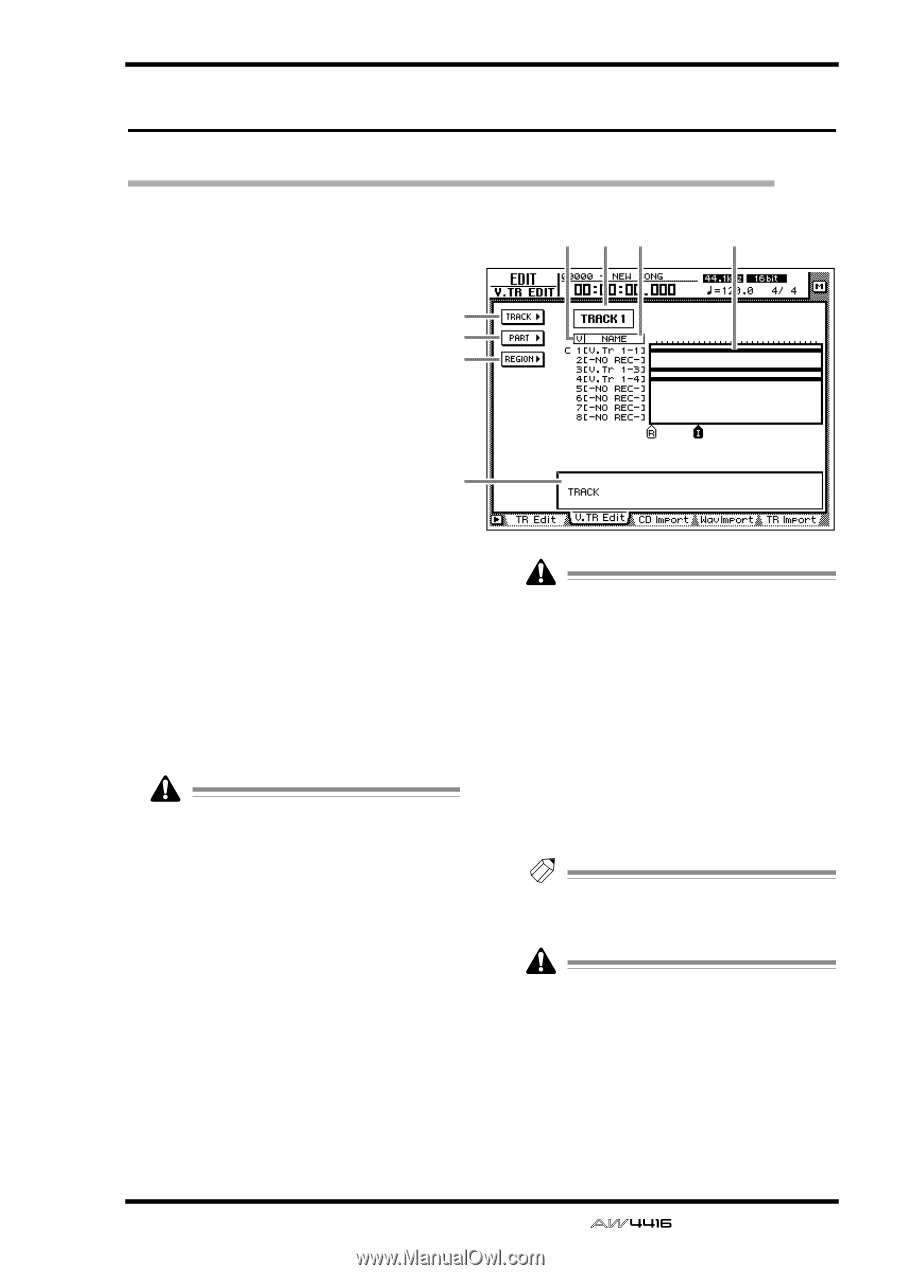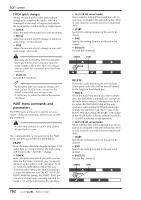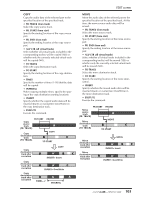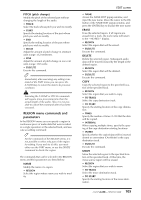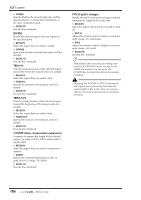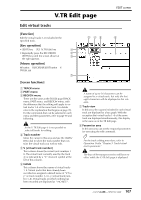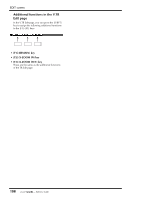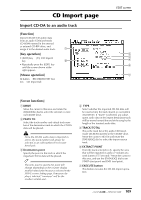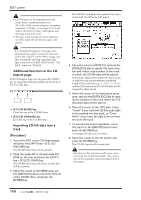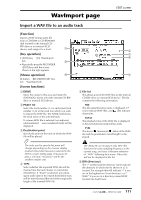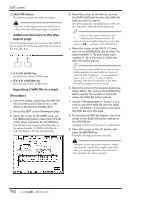Yamaha AW4416 Reference Guide - Page 114
V.TR Edit
 |
View all Yamaha AW4416 manuals
Add to My Manuals
Save this manual to your list of manuals |
Page 114 highlights
V.TR Edit page EDIT screen Edit virtual tracks [Function] Edit the virtual tracks 1-8 included in the specified track. [Key operation] • [EDIT] key ¡ [F2] (V. TR Edit) key 1 • Repeatedly press the RECORDER 2 [EDIT] key until the screen shown at 3 the right appears. [Mouse operation] M button ¡ RECORDER EDIT button ¡ V. TR Edit tab 7 [Screen functions] A TRACK menu B PART menu C REGION menu These are the same as the TR Edit page TRACK menu, PART menu, and REGION menu, with the difference that the editing will apply to virtual tracks 1-8 of the same track. For details refer to the explanation that begins on page 99. For the commands that can be selected in each menu and their parameters, refer to page 99 and following. In the V. TR Edit page it is not possible to select all tracks for editing. D Track number Move the cursor to this area and use the [DATA/ JOG] dial to select the track number that contains the virtual track you wish to edit. E V (virtual track number) This column shows the virtual track numbers 1- 8. The virtual track currently used by the track 3 is indicated by a "C" (Current) symbol at the left of this column. F NAME This column shows the names of virtual tracks 1-8. Virtual tracks that have already been recorded are assigned a default name of "V.Tr xy" (x=track number 1-16, y=virtual track number 1-8). Virtual tracks on which nothing has been recorded are displayed as "-NO REC-". 5 46 8 A name of up to 16 characters can be assigned to a virtual track, but only the first eight characters will be displayed in this column. G Track view In this area, the regions included in each virtual track are displayed as a bar graph. With the exception that virtual tracks 1-8 of the same track are displayed simultaneously, this display is the same as in the TR Edit page. H Parameter area In this area you can set the required parameters for executing the edit command. Tip! For the track editing procedure, refer to Operation Guide "Chapter 9. Track/virtual track operations." The keys of the transport section will have no effect while the V. TR Edit page is displayed. 107 - Reference Guide