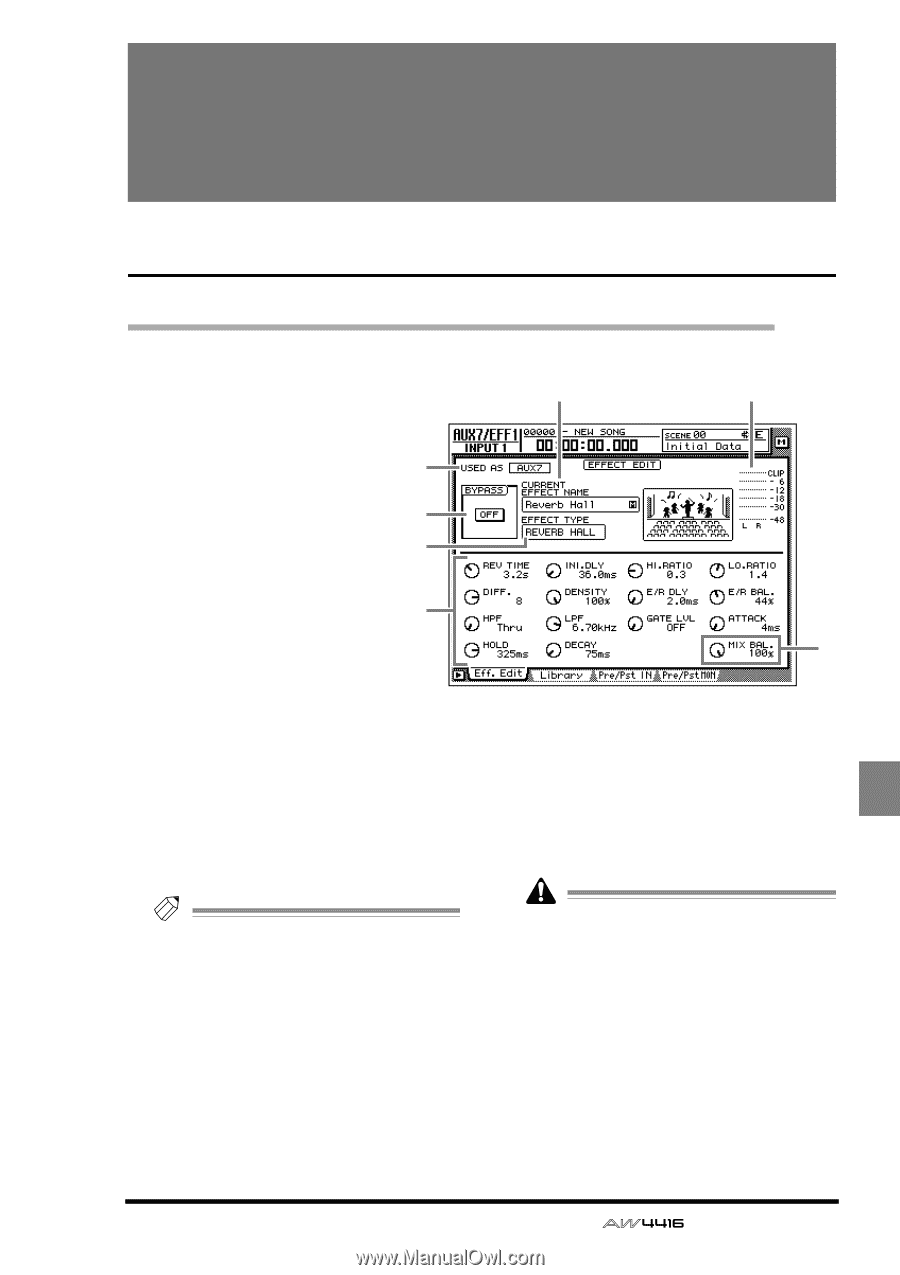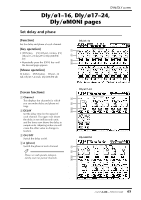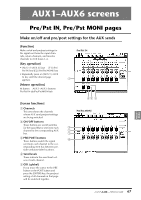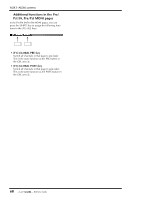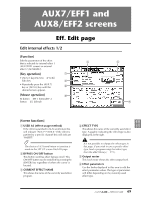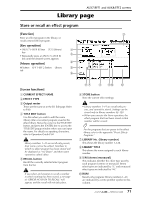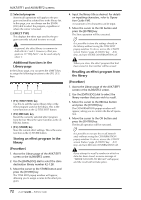Yamaha AW4416 Reference Guide - Page 76
AUX7/EFF1 and AUX8/EFF2 screens, Eff. Edit
 |
View all Yamaha AW4416 manuals
Add to My Manuals
Save this manual to your list of manuals |
Page 76 highlights
AUX7/EFF1 and AUX8/EFF2 screens Eff. Edit page Edit internal effects 1/2 [Function] Edit the parameters of the effect 3 that is selected for internal effect 1 (AUX7/EFF1 screen) or external effect 2 (AUX8/EFF2). [Key operation] 1 • [AUX 7] key/[AUX 8] ¡ [F1] (Eff. Edit) key 2 • Repeatedly press the [AUX 7] key or [AUX 8] key until the 4 desired screen appears [Mouse operation] 6 M button ¡ EFF 1 button/EFF 2 button ¡ Eff. Edit tab 5 7 AUX7/EFF1 AUX8/EFF2 [Screen functions] A USED AS (effect usage method) If the effect is patched to AUX send/return this will indicate "AUX 7"/"AUX 8." If the effect is patched to a specific channel this will indicate "INSERT." Tip! The choice of AUX send/return or insertion is made in the SET UP screen Patch IN page. B BYPASS ON/OFF button This button switches effect bypass on/off. This ON/OFF button can be switched by pressing the [ENTER] key regardless of where the cursor is located. C CURRENT EFFECT NAME This shows the name of the currently used effect program. D EFFECT TYPE This shows the name of the currently used effect type. A graphic indicating the effect type is also displayed as the right. It is not possible to change the effect type in this page. If you wish to use a specific effect type, load a program using that effect type from the effect library (¡ P.71). E Output meter This level meter shows the effect output level. F Effect parameters Use the knobs displayed in this area to edit the effect parameter values. The type of parameters will differ depending on the currently-used effect type. 69 - Reference Guide